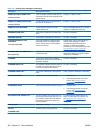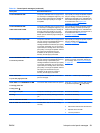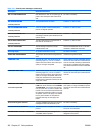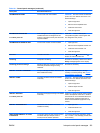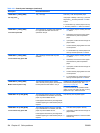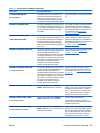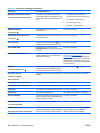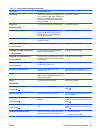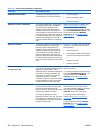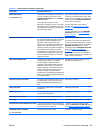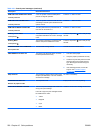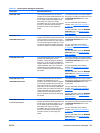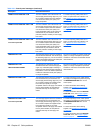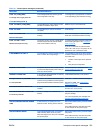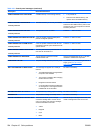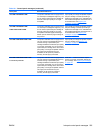Description Recommended action
REMOVE SHIPPING SHEET The transfer unit shipping sheet was not
removed before you turned the product on.
1. Open the right door.
2. Remove the shipping sheet.
3. Close the right door.
REPLACE <COLOR> CARTRIDGE The product indicates when a supply level is
at its estimated end of life. The actual life
remaining might be different than the
estimation. Have a replacement supply
available to install when print quality is no
longer acceptable. The supply does not need
to be replaced now unless the print quality is
no longer acceptable. After an HP supply has
reached its approximated end of life, HP’s
premium Protection Warranty on that supply
ends.
Replace the specified color cartridge. See
Replace print cartridges on page 164.
Or, configure the product to continue printing
by using the MANAGE SUPPLIES menu. For
more information about the MANAGE
SUPPLIES menu, see
Manage supplies
menu on page 16.
REPLACE FUSER KIT The product indicates when the fuser kit is at
its estimated end of life. The actual life
remaining might be different than the
estimation. Have a replacement fuser kit
available to install when print quality is no
longer acceptable. The fuser kit does not
need to be replaced now unless the print
quality is no longer acceptable. After the fuser
kit reaches its approximated end of life, HP’s
premium Protection Warranty on that fuser kit
ends.
CAUTION: The fuser can be hot while the
product is in use. Wait for the fuser to cool
before handling it.
1. Open the right door.
2. Grasp the blue handles on both sides of
the fuser and pull straight out to remove
it.
3. Install the new fuser.
4. Close the right door.
REPLACE SUPPLIES
For status press OK
Two or more supplies are at the estimated
end of life. The actual life remaining might be
different than the estimation. Have a
replacement supply available to install when
print quality is no longer acceptable. The
supply does not need to be replaced now
unless the print quality is no longer
acceptable. After an HP supply has reached
its approximated end of life, HP’s premium
Protection Warranty on that supply ends.
Press the OK button to see which supplies
need to be replaced.
Or, configure the product to continue printing
by using the MANAGE SUPPLIES menu. For
more information about the MANAGE
SUPPLIES menu, see
Manage supplies
menu on page 16.
REPLACE SUPPLIES - Using black only You can configure the product to print using
only black when the level of a color supply
has reached its estimated end of life.
However, the color supply might still be able
to produce acceptable print quality.
The supply life remaining is used to
determine if a supply is very low. The supply
life remaining is an approximation only and
varies depending on the types of documents
printed and other factors.
No user input is required for printing to
continue in black. To continue printing in
color, either replace the supply or reconfigure
the product by using the MANAGE
SUPPLIES menu on the control panel.
For more information about ordering
supplies, see
Supplies and accessories
on page 235.
For more information about the MANAGE
SUPPLIES menu, see
Manage supplies
menu on page 16.
Table 10-1 Control-panel messages (continued)
198 Chapter 10 Solve problems ENWW