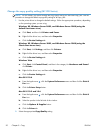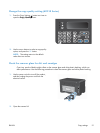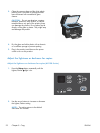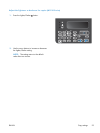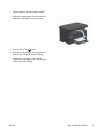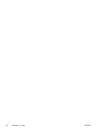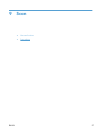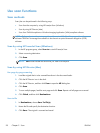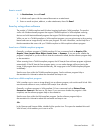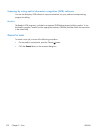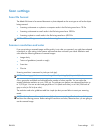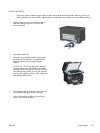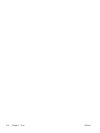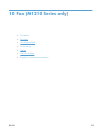Use scan functions
Scan methods
Scan jobs can be performed in the following ways.
●
Scan from the computer by using HP LaserJet Scan (Windows)
●
Scan by using HP Director (Mac)
●
Scan from TWAIN-compliant or Windows Imaging Application (WIA)-compliant software
NOTE: To learn about and use text-recognition software, install the Readiris program from the
software CD-ROM. Text-recognition software is also known as optical character recognition (OCR)
software.
Scan by using HP LaserJet Scan (Windows)
1. In the HP program group, select Scan to to start HP LaserJet Scan.
2. Select a scanning destination.
3. Click Scan.
NOTE: OK should indicate the action that you want to accomplish.
Scan by using HP Director (Mac)
Use page-by-page scanning
1. Load the original that is to be scanned face-down in the document feeder.
2. Click the HP Director icon in the dock.
3. Click the HP Director, and then click Scan to open the HP dialog box.
4. Click Scan.
5. To scan multiple pages, load the next page and click Scan. Repeat until all pages are scanned.
6. Click Finish, and then click Destinations.
Scan to file
1. In Destinations, choose Save To File(s).
2. Name the file and specify the destination location.
3. Click Save. The original is scanned and saved.
98 Chapter 9 Scan ENWW