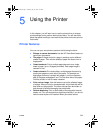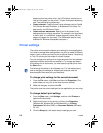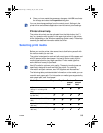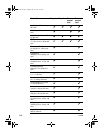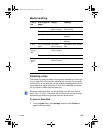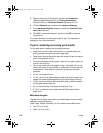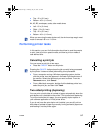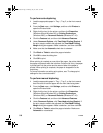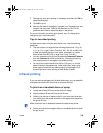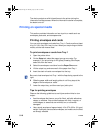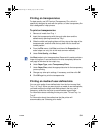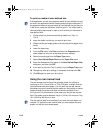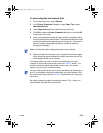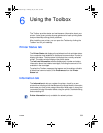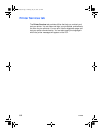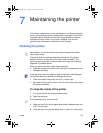ENWW 5-9
7 Change any other print settings, if necessary, and then click OK to
close the dialog box.
8 Click OK to print.
9 After the first side of the page(s) is printed, turn the paper over and
reload it into the printer. Refer to the directions on the LCD for
guidance about how to reload the paper in the printer.
For more information on setting print options, see “To change print
settings for the current document.”
Tips for two-sided printing
For best results when using the auto-duplex unit, note the following
guidelines:
l The auto-duplex unit supports the following paper sizes: 13 by 19
in, 11 by 17 in, Legal, Letter, Executive, A3+, A3, A4, and B5 (JIS).
It does not support banners, index cards, envelopes, or custom
sizes smaller than B5 (JIS) or larger than 13 by 19 in/A3+.
l You can increase the ink dry time by selecting Advanced Features
from the Features tab of the printer driver. Increasing the drying
time might prevent ink smudges in two-sided printing.
l Do not print on paper heavier than 28 lbs (105 gsm), or on both
sides of labels or transparencies. Jams might occur when using
these types of media for two-sided printing, and damage to the
printer might occur when printing on both sides of labels.
Infrared printing
If you use devices equipped with infrared technology, you can establish
a wireless connection with the printer to initiate a print job.
To print from a handheld device or laptop
1 Locate the infrared (IR) lens on the device or laptop.
2 Align the device IR lens with the printer IR lens.
3 Position your device or laptop so that it is no more than three feet
(one meter) from the printer and within a 30-degree total angle from
the printer IR lens.
4 Follow the instructions supplied with your handheld device to send
the job to print.
Make sure there are no obstacles between the device and printer.
EulerUG.book Page 9 Monday, July 16, 2001 5:34 PM