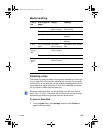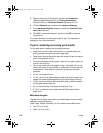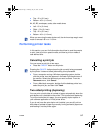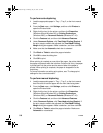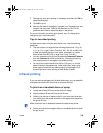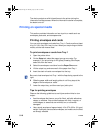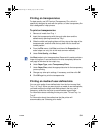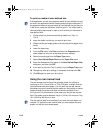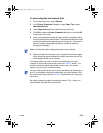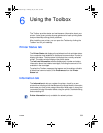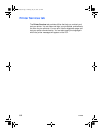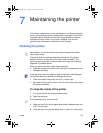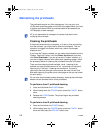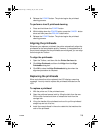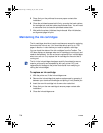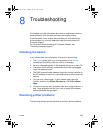ENWW 5-13
To print using the rear manual feed
1 From the printer driver, select Options.
2 In the Printer Properties dialog box, under Paper Tray, select
Rear Manual Feed.
3 Under Paper Size select the media size you are using.
4 Click OK to close the Printer Properties dialog box, and then OK
to send your job to print.
5 Insert a single sheet of media vertically (portrait orientation) along
the left side of the rear manual feed. The media should be print side
up with the bottom of the page facing into the printer. If you want to
print horizontally (landscape orientation), make that selection
through your software.
6 Push the media into the printer until it reaches the maximum depth.
When the printer sensors detect the media, the printer will pull the
media slightly farther into the printer.
If for some reason you wish to remove the media after you have
inserted it into the rear manual feed, press the CANCEL button. The
printer will eject the media and cancel your print job. You need to
resend your print job to continue printing.
Be sure to change the paper tray selection back to Tray 1 when you
have finished using the rear manual feed.
Make sure that the media is aligned properly and not slanted.
You can insert media into the rear manual feed before you send a job to
print. If you decide to remove the media after you have inserted it into
the rear manual feed, press the CANCEL button before you send your
job to print.
EulerUG.book Page 13 Monday, July 16, 2001 5:34 PM