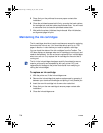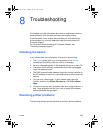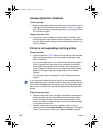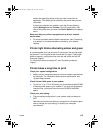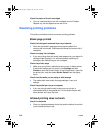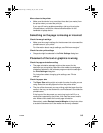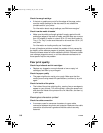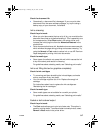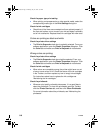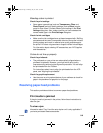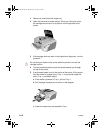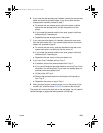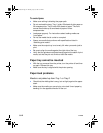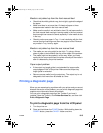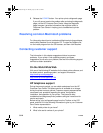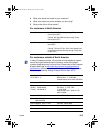8-8 ENWW
Check the paper type print setting
l When printing on transparencies or other special media, select the
corresponding media type in the Print Settings dialog box.
Check the ink cartridges
l Check that all the lines are connected and have printed properly. If
the lines are broken, one or more of your ink cartridges is probably
out of ink or defective. Replace those ink cartridges with new ones.
Colors are printing as black and white
Check the printer driver settings
l The Print In Grayscale check box is probably selected. From your
software application, open the Printer Properties dialog box. Click
the Color tab and make sure Print in Grayscale is not selected.
Wrong colors are printing
Check the printer driver settings
l The Print In Grayscale check box might be selected. From your
software application, open the Printer Properties dialog box. Click
the Color tab and make sure Print in Grayscale is not selected.
Check the ink cartridges
l When colors are completely wrong, the printer might have run out
of one or more colors of ink. Check the status of the ink cartridges
in the Toolbox, and then replace any low or empty ink cartridges.
For instructions about how to replace the ink cartridge see
“Maintaining the ink cartridges.”
Check the printheads
l Whenever print quality noticeably decreases, it is a good idea to
clean the printheads. To clean the printheads, open the Toolbox,
click the Printer Services tab, and then click Clean Printheads.
For more information about the printheads, see “Maintaining the
printheads.”
EulerUG.book Page 8 Monday, July 16, 2001 5:34 PM