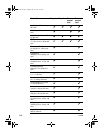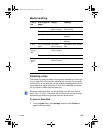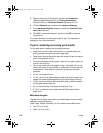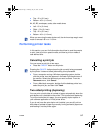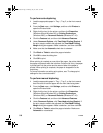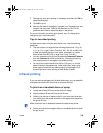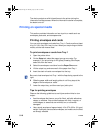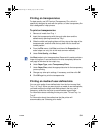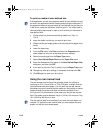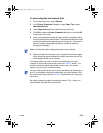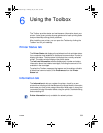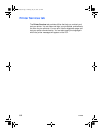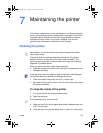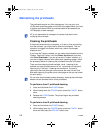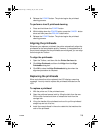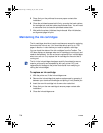5-12 ENWW
To print on media of user-defined size
1 Lift the output tray and remove existing media from Tray 1 or
Tray 2.
2 Insert the media into the tray you want to print from.
3 Slide the width and length guides until they stop at the edges of the
media.
4 Lower the output tray.
5 From the File menu, click Print, and then click Properties (the
actual steps can vary; this is the most common method).
6 Select the media type from the Paper Type menu.
7 Select User Defined Paper Size from the Paper Size menu.
8 Enter the dimensions of the paper in the User Defined Paper Size
dialog box, and then click OK.
9 If you want to print from Tray 2, select it from the Paper Tray menu.
10 Change any other print settings, if necessary, and then click OK.
11 Click OK again to send your job to print.
Using the rear manual feed
The rear access panel of the printer provides a path for printing on
media up to .02 in (.4 mm) thick, or 72 lb (270 gsm) in weight, such as
card stock and thick photo paper. You can also use the rear manual
feed when you want to ensure that the media you are printing on travels
straight through the printer and does not become wrinkled or torn.
You can print only one sheet at a time when you use the rear manual
feed. The media must be between 4 by 6 in (102 by 152 mm) and 13 by
19 in (330.2 by 482.6 mm) in size.
If the application you are using supports media of user-defined size, set
the size in the application before creating and printing the document. If
the application does not support media of user-defined size, set the size
in the driver, create the document, and then print it. You might need to
reformat existing documents in order to print correctly on the media of
user-defined size.
The rear manual feed is not available if you have the auto-duplex unit
installed. To restore the rear manual feed, you must replace the auto-
duplex unit with the rear access panel.
EulerUG.book Page 12 Monday, July 16, 2001 5:34 PM