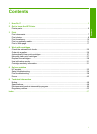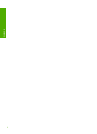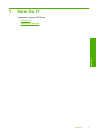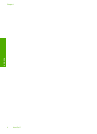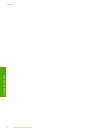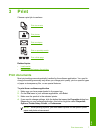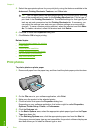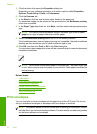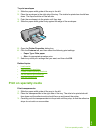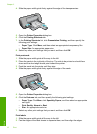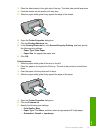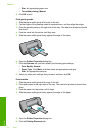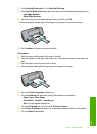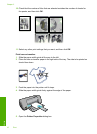8. In the Basic Options area, select a high print quality, such as Best, from the Print
Quality drop-down list.
NOTE: For maximum dpi resolution, go to the Advanced tab, and then select
Enabled from the Maximum dpi drop-down list. For more information, see
Print
using the maximum dpi.
9. Click OK to return to the Properties dialog box.
10. (Optional) If you want to print the photo in black and white, click the Color tab and
select the Print in grayscale check box. From the drop-down list, select one of the
following options:
• High Quality: uses all the available colors to print your photo in grayscale. This
creates smooth and natural shades of gray.
• Black Ink Only: uses black ink to print your photo in grayscale. The gray shading
is created by varying patterns of black dots, which might result in a grainy image.
11. Click OK, and then click Print or OK in the Print dialog box.
NOTE: Do not leave unused photo paper in the paper tray. The paper might start to
curl, which could reduce the quality of your printout. Photo paper should be flat before
printing.
To print a borderless image
NOTE: To print borderless photos, use 4 x 6 inch photo paper with a 0.5 inch tab
(10 x 15 cm with 1.25 cm tab). The photo prints without borders on three sides and
with a small border on the bottom edge that you tear off to make the photo completely
borderless.
1. Remove all paper from the paper tray.
2. Place the photo paper print side down on the right side of the paper tray.
3. On the File menu in your software application, click Print.
4. Make sure the product is the selected printer.
Print photos 9
Print