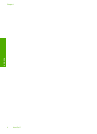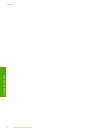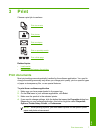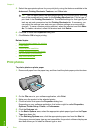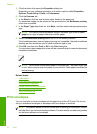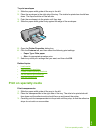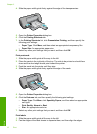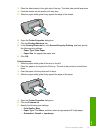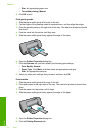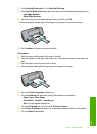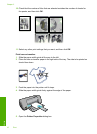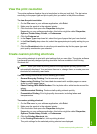4. Slide the paper-width guide firmly against the edge of the transparencies.
5. Open the Printer Properties dialog box.
6. Click the Printing Shortcuts tab.
7. In the Printing Shortcuts list, click Presentation Printing, and then specify the
following print settings:
• Paper Type: Click More, and then select an appropriate transparency film.
• Paper Size: An appropriate paper size
8. Select any other print settings that you want, and then click OK.
Print postcards
1. Slide the paper-width guide all the way to the left.
2. Place the cards in the right side of the tray. The side to be printed on should face
down and the short edge should point toward the printer.
3. Push the cards into the printer until they stop.
4. Slide the paper-width guide firmly against the edge of the cards.
5. Open the Printer Properties dialog box.
6. Click the Features tab, and then specify the following print settings:
• Paper Type: Click More, click Specialty Papers, and then select an appropriate
card type.
• Print Quality: Normal or Best
• Size: An appropriate card size
7. Select any other print settings that you want, and then click OK.
Print labels
1. Slide the paper-width guide all the way to the left.
2. Fan the edges of the label sheets to separate them, and then align the edges.
Chapter 3
12 Print
Print