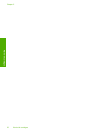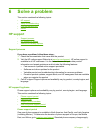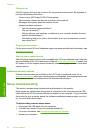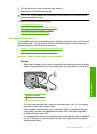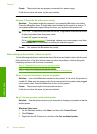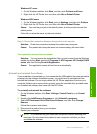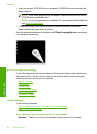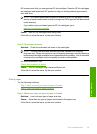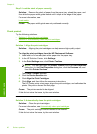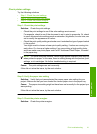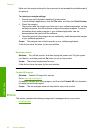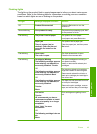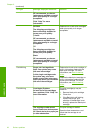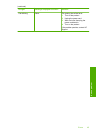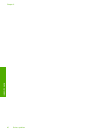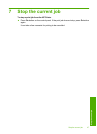Step 2: Load the stack of paper correctly
Solution: Remove the stack of paper from the paper tray, reload the paper, and
then slide the paper-width guide inward until it stops at the edge of the paper.
For more information, see:
Load media
Cause: The paper-width guide was not positioned correctly.
Check product
Try the following solutions.
•
Solution 1: Align the print cartridges
•
Solution 2: Automatically clean the print cartridges.
Solution 1: Align the print cartridges
Solution: Aligning the print cartridges can help ensure high-quality output.
To align the print cartridges from the HP Photosmart Software
1. Load letter or A4 unused plain white paper into the paper tray.
2. In the HP Solution Center, click Settings.
3. In the Print Settings area, click Printer Toolbox.
NOTE: You can also open the Printer Toolbox from the Print Properties
dialog box. In the Print Properties dialog box, click the Features tab, and
then click Printer Services.
The Printer Toolbox appears.
4. Click the Device Services tab.
5. Click Align the Print Cartridges.
6. Click Align, and then follow the onscreen instructions.
The HP Printer prints a test page, aligns the print cartridges, and calibrates the
printer. Recycle or discard the test page.
Cause: The printer needed to be aligned.
If this did not solve the issue, try the next solution.
Solution 2: Automatically clean the print cartridges.
Solution: Clean the print cartridges.
For more information, see
Automatically clean print cartridges
Cause: The print cartridge nozzles needed to be cleaned.
If this did not solve the issue, try the next solution.
Chapter 6
40 Solve a problem
Solve a problem