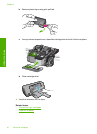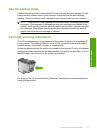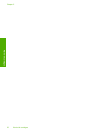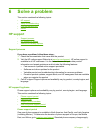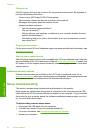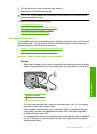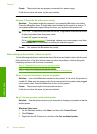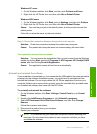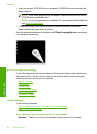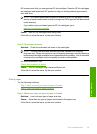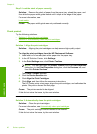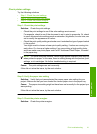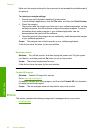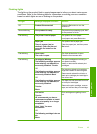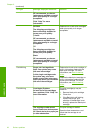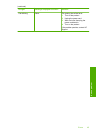6. Insert the product CD-ROM into your computer’s CD-ROM drive and then start the
Setup program.
NOTE: If the Setup program does not appear, locate the setup.exe file on the
CD-ROM drive and double-click it.
NOTE: If you no longer have the installation CD, you can download the software
from
www.hp.com/support.
7. Follow the onscreen instructions and the instructions provided in the printed
documentation that came with the product.
When the software installation is complete, the HP Digital Imaging Monitor icon appears
in the Windows system tray.
Print troubleshooting
Try the following solutions to resolve the issue. Solutions are listed in order, with the most
likely solution first. If the first solution does not solve the problem, continue trying the
remaining solutions until the issue is resolved.
•
Check cartridges
•
Check paper
•
Check product
•
Check printer settings
•
Reset the product
•
Contact HP support
Check cartridges
Try the following solutions.
•
Step 1: Make sure you are using genuine HP ink cartridges
•
Step 2: Check the ink levels
Step 1: Make sure you are using genuine HP ink cartridges
Solution: Check to see if your ink cartridges are genuine HP ink cartridges.
Chapter 6
38 Solve a problem
Solve a problem