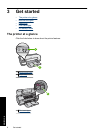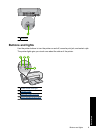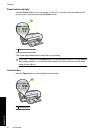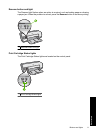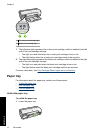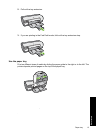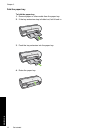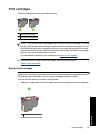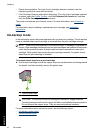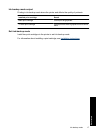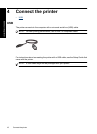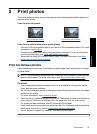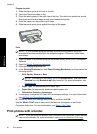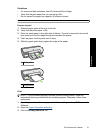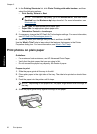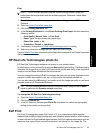• Printer documentation: For a list of print cartridge selection numbers, see the
reference guide that came with the printer.
• Print Cartridge Ordering Information dialog box: For a list of print cartridge selection
numbers, open the
Printer Toolbox, click the Estimated Ink Levels tab, and then
click the Print Cartridge Information button.
The printer can operate in ink-backup mode. For more information, see
Ink-backup
mode.
For information about installing a replacement print cartridge, see
Installation
instructions.
Ink-backup mode
In the ink-backup mode, the printer operates with only one print cartridge. The ink-backup
mode is initiated when a print cartridge is removed from the print cartridge carriage.
NOTE: When the printer operates in ink-backup mode, a message is displayed on
screen. If the message is displayed and two print cartridges are installed in the printer,
verify that the protective piece of plastic tape has been removed from each print
cartridge. When plastic tape covers the print cartridge contacts, the printer cannot
detect that the print cartridge is installed.
To remove plastic tape from a print cartridge
▲ Hold the print cartridge so that the copper strips are on the bottom and facing toward
the printer, and then carefully remove the plastic tape.
1 Remove plastic tape
CAUTION: Do not touch the print cartridge ink nozzles or copper contacts.
Touching these parts will result in clogs, ink failure, and bad electrical connections.
Do not remove the copper strips. They are required electrical contacts.
For more information about ink-backup mode, see the following topics:
•
Ink-backup mode output
•
Exit ink-backup mode
Chapter 3
16 Get started
Get started