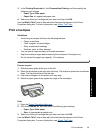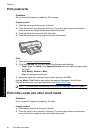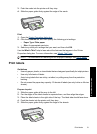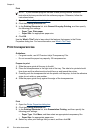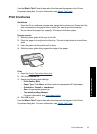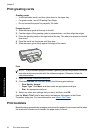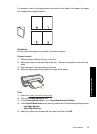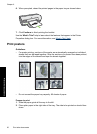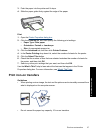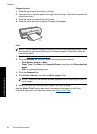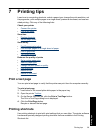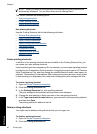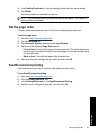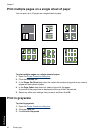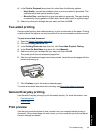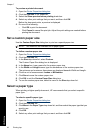3. Push the paper into the printer until it stops.
4. Slide the paper guide firmly against the edge of the paper.
Print
1. Open the
Printer Properties dialog box.
2. Click the Features tab, and then specify the following print settings:
• Paper Type: Plain paper
• Orientation: Portrait or Landscape
• Size: An appropriate paper size
3. Click the Advanced tab, and then click Printer Features.
4. In the Poster Printing drop-down list, select the number of sheets for the poster.
5. Click the Select Tiles button.
6. Check that the number of tiles that are selected matches the number of sheets for
the poster, and then click OK.
7. Select any other print settings that you want, and then click OK.
Use the What's This? help to learn about the features that appear in the Printer
Properties dialog box. For more information, see
What's This? help.
Print iron-on transfers
Guidelines
• When printing a mirror image, the text and the pictures are horizontally reversed from
what is displayed on the computer screen.
• Do not exceed the paper tray capacity: 10 iron-on transfers.
Print iron-on transfers 37
Print other documents