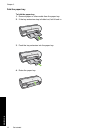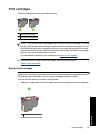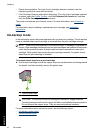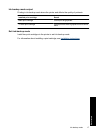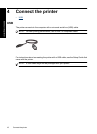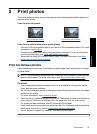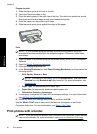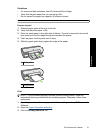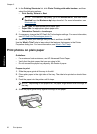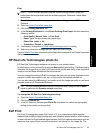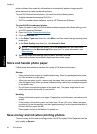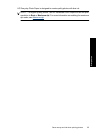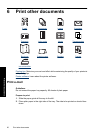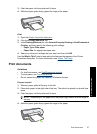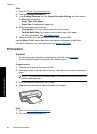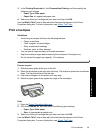4. In the Printing Shortcuts list, click Photo Printing-with white borders, and then
select the following options:
• Print Quality: Normal or Best
NOTE: For maximum dpi quality, go to the Advanced tab, and then select
Enabled from the Maximum dpi drop-down list. For more information, see
Maximum dpi.
• Paper Type: An appropriate photo paper type
• Paper Size: An appropriate photo paper size
• Orientation: Portrait or Landscape
5. If necessary, change the HP Real Life Technologies settings. For more information,
see
HP Real Life Technologies photo fix.
6. Select any other print settings that you want, and then click OK.
Use the What's This? help to learn about the features that appear in the Printer
Properties dialog box. For more information, see
What's This? help.
Print photos on plain paper
Guidelines
• For maximum fade resistance, use HP Advanced Photo Paper.
• Verify that the plain paper that you are using is flat.
• Do not exceed the paper tray capacity: 80 sheets of paper.
Prepare to print
1. Slide the paper guide all the way to the left.
2. Place plain paper in the right side of the tray. The side to be printed on should face
down.
3. Push the paper into the printer until it stops.
NOTE: Depending on the paper size, the paper might extend over the edge of
the tray.
4. Slide the paper guide firmly against the edge of the paper.
Chapter 5
22 Print photos
Print photos