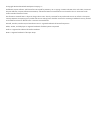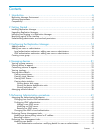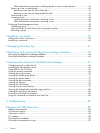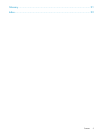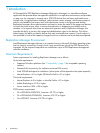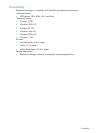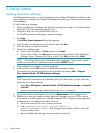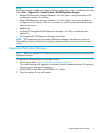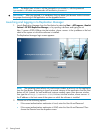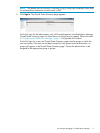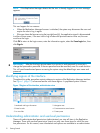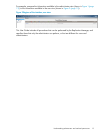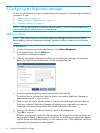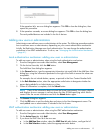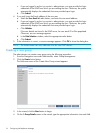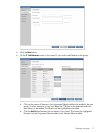NOTE: The default user id admin will be changed to hprmsadmin, with the password
hprmsadmin. All other user passwords will be reset to password.
IMPORTANT: After you upgrade, it is mandatory that you delete your browser cache to ensure
the proper functioning of the application on the upgraded version.
Launching and logging in to Replication Manager
1. Launch Replication Manager from the Start button by selecting Start →All Programs→Hewlett
Packard→HP D2D Replication Manager, or by opening a browser and typing the url
http://<server>:3095/d2drms into that window, where <server> is the ip address or the host
name of the system on which the software is installed.
The Replication Manager login screen appears.
NOTE: The operating system allows only one browser window at a time to run the application
from the Start button. Attempting to launch a second instance of the application from the Start
button will fail. Instead, for each additional instance needed, open a new browser window,
then type the url http://<server>:3095/d2drms into that window, where <server> is
the IP address or the host name of the system on which the software is installed.
2. Choose one of the following options:
• If the current authentication mechanism is local, enter the User Id and Password.
• If the current authentication mechanism is LDAP, enter the User Id and Password. Then
choose the Domain from the dropdown menu.
10 Getting Started