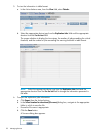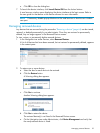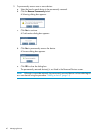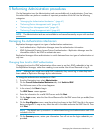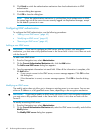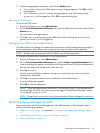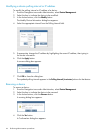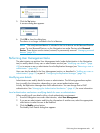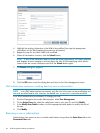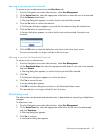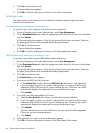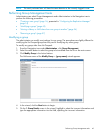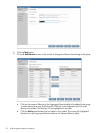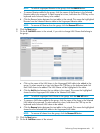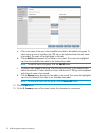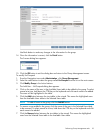4. Highlight the existing information in the field to be modified, then type the appropriate
information into the field (replacing the previous information).
5. Repeat this step for any other fields to be modified.
6. When all information is correct, click the Submit button.
NOTE: If any of the information does not meet the format requirements, the screen refreshes
and displays an error message in red text above the User ID field specifying which field to
correct. Enter the correct information and click the Submit button again.
7. The Success dialog box appears.
8. Click the OK button to exit the dialog box and return to the User Management screen.
LDAP authentication mechanism: modifying details for users or administrators
NOTE: In an LDAP authentication environment, only the role of the users can be modified by any
user with an administrative role. However, the default user hprmsadmin cannot be modified.
In an LDAP authentication environment, to change your role:
1. From the Navigation tree under Administration, select User Management.
2. On the Active Users tab, select the radio button next to your user ID, and click Modify.
3. In the Modify User Details window, click the appropriate radio button to modify the role of
the user.
4. Click Modify.
Removing a user or administrator
Administrators can remove a user or another administrator using either the Active Users tab or the
Deactivated Users tab.
46 Performing Administration procedures