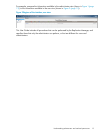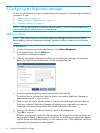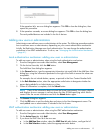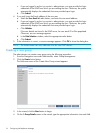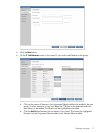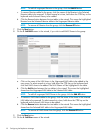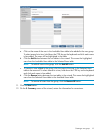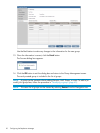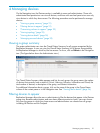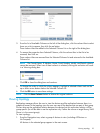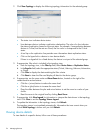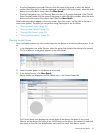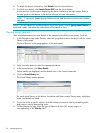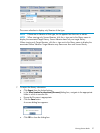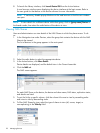4 Managing devices
On the Navigation tree, the Devices section is available to users and administrators. Those with
administrator-level permissions can view all devices, and those with user-level permissions can only
view devices to which they have access. The following procedures can be performed to manage
devices:
• “Viewing a group summary” (page 21)
• “Filtering devices to appear” (page 21)
• “Customizing columns to appear” (page 22)
• “Viewing topology” (page 23)
• “Viewing device details” (page 24)
• “Managing removed devices” (page 39)
Viewing a group summary
The system administrator can view the Overall Status Summary for all groups recognized by the
Replication Manager. A user can view the Overall Status Summary for all groups recognized by
the Replication Manager to which he/she has access. To do so, click on Devices in the Navigation
tree. (The figure below shows the Administrator view.)
The Overall Status Summary table appears and lists for each group: the group name; the number
of devices that currently have a status of Critical, Warning, Unknown, Information and Good; the
total number of devices, a description of the group, and contact information.
For additional information about a group, click on the name of the group in the Group Name
column of the content pane or in the Navigation tree. See “Viewing device details” (page 24).
Filtering devices to appear
Replication Manager allows the user or administrator to filter the devices that appear in the Devices
group view. Because administrators and users have different permission levels, users can choose
only from the groups to which they have access and administrators can choose from all groups
including All Devices and Un-Grouped.
Viewing a group summary 21