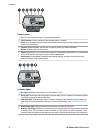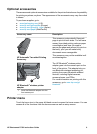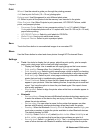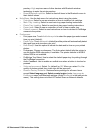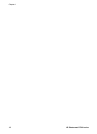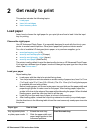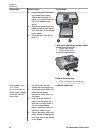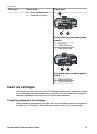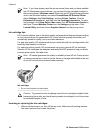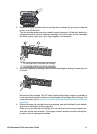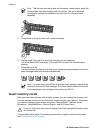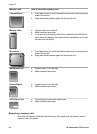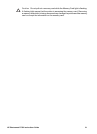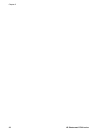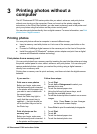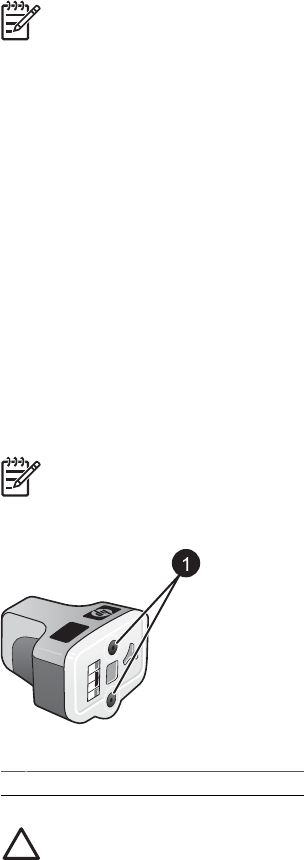
Note If you have already used the printer several times and you have installed
the HP Photosmart printer software, you can also find the cartridge numbers in
the printer software. Windows users: Right-click the HP Digital Imaging Monitor
icon in the Windows taskbar, and select Launch/Show HP Solution Center.
Select Settings, then Print Settings, and then Printer Toolbox. Click the
Estimated Ink Levels tab, and then click Ink Cartridge Information. To order
ink cartridges, click Shop Online. Mac users: Click HP Photosmart Premier in
the Dock. Choose Maintain Printer from the Settings pop-up menu. Click
Launch Utility, and then choose Supplies Status from the pop-up menu.
Ink cartridge tips
HP Vivera Inks deliver true-to-life photo quality and exceptional fade resistance resulting
in vivid colors that last for generations! HP Vivera Inks are specially-formulated and
scientifically tested for quality, purity and fade resistance.
For best print quality, HP recommends that you install all retail ink cartridges before the
install-by date stamped on the box.
For optimum printing results, HP recommends using only genuine HP ink cartridges.
Genuine HP ink cartridges are designed and tested with HP printers to help you easily
produce great results, time after time.
Note HP cannot guarantee the quality or reliability of non-HP ink. Printer service
or repairs required as a result of printer failure or damage attributable to the use
of non-HP ink will not be covered under warranty.
Ink cartridge
1 Do not insert objects into these holes
Caution To prevent ink loss or spillage: leave the ink cartridges installed while
transporting the printer, and avoid leaving used ink cartridge(s) out of the printer
for extended lengths of time.
Inserting or replacing the ink cartridges
1. Make sure the power is on, then lift the top cover. Make sure all packing material
has been removed from inside the printer.
Chapter 2
16 HP Photosmart D7300 series