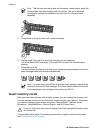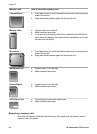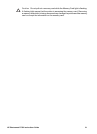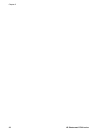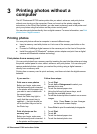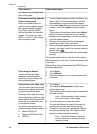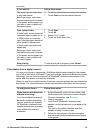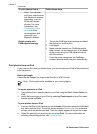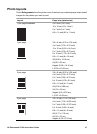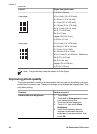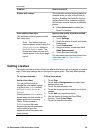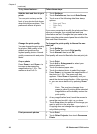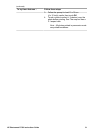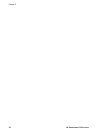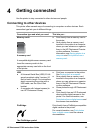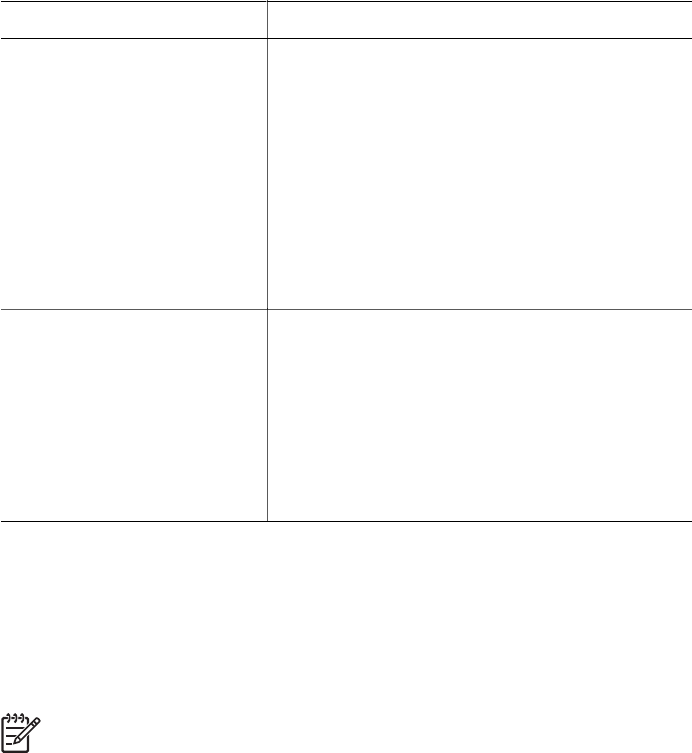
To print photos from a… Follow these steps
Note You can also
print from other devices
with Bluetooth wireless
technology, such as
PDAs and camera
phones. For more
information, see
Connecting to other
devices and the
documentation that
came with your
Bluetooth adapter.
Digital camera with
PictBridge technology
1. Turn on the PictBridge digital camera and select
the photos you want to print.
2. Load paper.
3. Make sure the camera is in PictBridge mode,
then connect it to the camera port on the front
of the printer using the USB cable that came
with the camera.
Once the printer recognizes the PictBridge
camera, the selected photos print automatically.
Print photos from an iPod
If you have an iPod that can store photos, you can connect your iPod to the printer and
print the photos.
Before you begin
Check that the images you copy to the iPod are in JPEG format.
Note iPods might not be available in your country/region.
To import photos to an iPod
1. Copy photos from a memory card to your iPod using the Belkin Media Reader for
iPod.
2. Verify that photos are on your iPod by selecting Photo Import on the iPod menu.
Photos appear as Rolls.
To print photos from an iPod
1. Connect the iPod to the camera port on the front of the printer using the USB cable
that came with the iPod. The printer screen displays Reading Device for several
minutes while the photos are read. Then the photos appear on the printer screen.
2. Select the photo(s) you want to print and press Print. For more information on
selecting and printing photos, see Printing photos.
Chapter 3
(continued)
26 HP Photosmart D7300 series