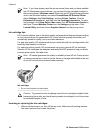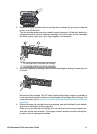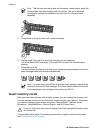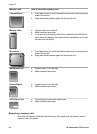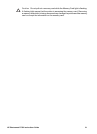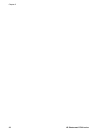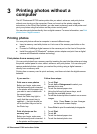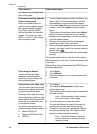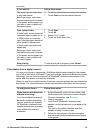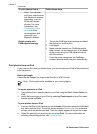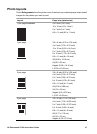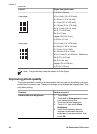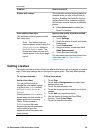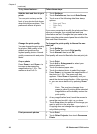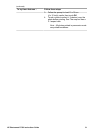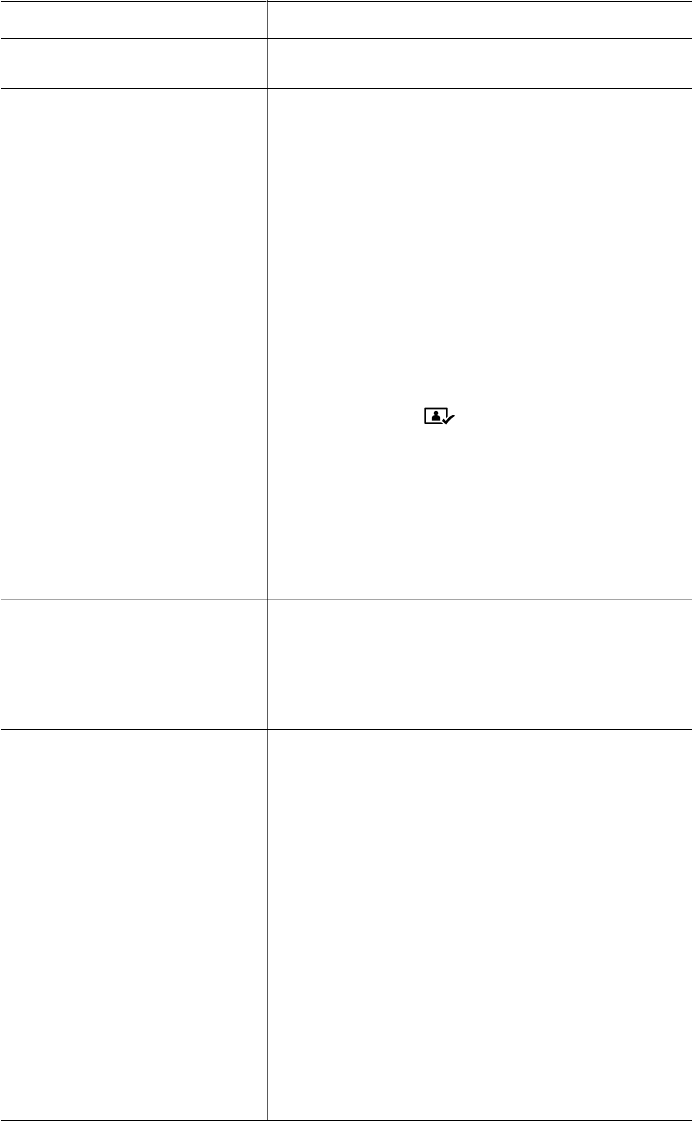
If you want to… Follow these steps:
you want to use is loaded with
the correct paper.
Print camera-selected photos
from a memory card
When you select photos for
printing using a digital camera,
the camera creates a Digital
Print Order Format (DPOF)
file that identifies the selected
photos. The printer can read
DPOF 1.0 and 1.1 files directly
from a memory card.
1. Use the digital camera to select the photos you
want to print. For more information, see the
documentation that came with the camera.
2. If you select default as the photo layout with the
camera, touch the Layout to select a photo
layout.
If you select a photo layout other than default
with the camera, photos print in the camera-
selected layout regardless of the printer setting.
3. Load the desired paper.
4. Remove the memory card from the digital
camera and insert it into the printer.
5. When a message appears on the printer screen
asking if you want to print the camera-selected
photos, touch
.
The photos you selected with the camera begin
printing.
If the printer cannot find or read all of the camera-
selected photos on the card, it prints the photos that
it can read.
After printing, the printer deletes the DPOF file and
unmarks the photos.
Print using the Wizard
The print wizard provides
detailed instructions about
selecting, sizing, editing, and
printing photographs.
1. Touch Print.
2. Touch Wizard.
3. Follow the prompts to print your desired photo
or photos.
Print photos from video clips
You can view video clips on the
touch screen display, and select
and print individual frames.
When you first insert a memory
card containing a video clip, the
printer uses the first frame of the
video clip to represent the clip
on the printer screen.
The printer recognizes video
clips recorded in these formats:
● Motion-JPEG AVI
● Motion-JPEG QuickTime
● MPEG-1
1. Touch Print.
2. Touch 4×6 or Enlargement to select your
desired photo size.
3. Scroll to select the available videos using the left
and right arrows.
Note Videos display a video camera
icon in the center of the image.
4. Touch the play icon to play the video.
You can fast-forward or rewind the video by
touching the forward and reverse arrows.
5. To select a frame to print, pause the video by
touching the pause icon. The video must be
paused to select frames for printing.
Note Touch the forward or reverse
icons to advance or rewind the video
frame-by-frame.
Chapter 3
(continued)
24 HP Photosmart D7300 series