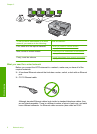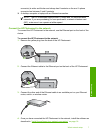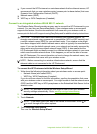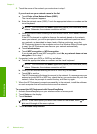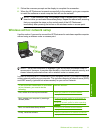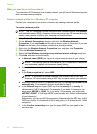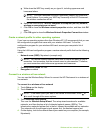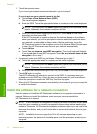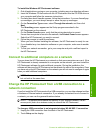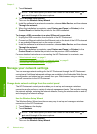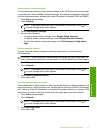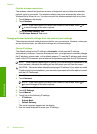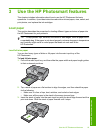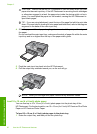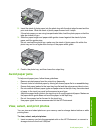5. Touch the network name.
If you found your network name and selected it, go on to step 6.
If you do not see your network name in the list
a.Touch Enter a New Network Name (SSID).
The visual keyboard appears.
b. Enter the SSID. Touch the appropriate letters or numbers on the visual keyboard.
NOTE: You must enter the exact uppercase (capital) and lowercase (small)
letters. Otherwise, the wireless connection will fail.
c. When you have finished entering the new SSID, touch Done on the visual
keyboard, and then touch OK.
If the HP Photosmart is unable to discover the network based on the network
name you entered, you will be prompted to answer additional questions about
your network, as described in steps d and e. Before continuing, move the
HP Photosmart closer to the computer and run the Wireless Setup Wizard again
to see if the HP Photosmart can discover your network automatically.
d.Touch Ad Hoc.
e.Touch Yes, my network uses WEP encryption. The visual keyboard displays.
If you do not want to use WEP encryption, touch No, my network does not use
encryption. Go to step 7.
6. If prompted, enter your WEP key as follows. Otherwise go to step 7.
a. Touch the appropriate letters or numbers on the visual keyboard.
NOTE: You must enter the exact uppercase (capital) and lowercase (small)
letters. Otherwise, the wireless connection will fail.
b. When you are finished entering the WEP key, touch Done on the visual keyboard.
7. Touch OK again to confirm.
The HP Photosmart will attempt to connect to the SSID. If a message says you
entered an invalid WEP key, check the key you wrote down for your new network,
follow the prompts to correct the WEP key, and then try again.
8. When the HP Photosmart connects successfully to the network, go to your computer
to install the software.
Install the software for a network connection
Use this section to install the HP Photosmart software on a computer connected to a
network. Before you install the software, make sure you have connected the
HP Photosmart to a network.
NOTE: If your computer is configured to connect to a series of network drives, make
sure that your computer is currently connected to these drives before installing the
software. Otherwise, HP Photosmart installation software might try to use one of the
reserved drive letters, and you will not be able to access that network drive on your
computer.
NOTE: Installation time can range from 20 to 45 minutes depending on your
operating system, the amount of available space, and the processor speed of your
computer.
Chapter 2
14 Network setup
Network setup