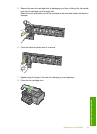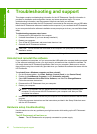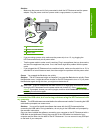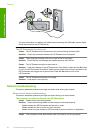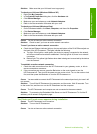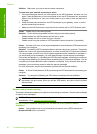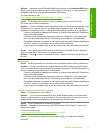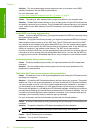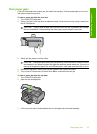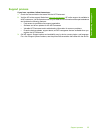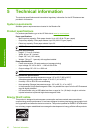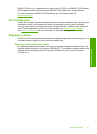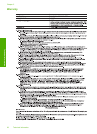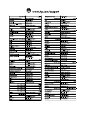4. Gently pull the paper out of the rollers.
CAUTION: If the paper tears when you are removing it from the rollers, check the rollers
and wheels for torn pieces of paper that might be remaining inside the device. If you do not
remove all the pieces of paper from the HP Photosmart, more paper jams are likely to occur.
5. Close the top door.
6. Close the ink cartridge door.
7. Turn on the HP Photosmart, and then touch OK to continue the current job.
Information on ink cartridges and the print head
The following tips help maintain HP ink cartridges and ensure consistent print quality.
• Install the ink cartridge on or before the install by date, which is printed on the ink cartridge
package.
• Keep all ink cartridges in the original sealed packages until they are needed.
• Turn off the HP Photosmart by pressing the On button located on the device. Do not turn off the
device by turning off a power strip or unplugging the power cord from the HP Photosmart. If you
improperly turn off the HP Photosmart, the print head assembly might not return to the correct
position.
• Store ink cartridges at room temperature (15.6°-26.6° C or 60°-78° F).
• HP recommends that you do not remove the ink cartridges from the HP Photosmart until you
have replacement cartridges available to install.
If you are transporting the HP Photosmart make sure you turn off the device by pressing the
On button to power it down properly. Also, make sure you leave the ink cartridges installed.
Doing these actions will prevent ink leaking from the print head assembly.
• Clean the print head (via the Printer Toolbox Software maintenance) when you notice a
significant decrease in print quality.
• Do not clean the print head unnecessarily. This wastes ink and shortens the life of the cartridges.
• Handle ink cartridges carefully. Dropping, jarring, or rough handling during installation can cause
temporary printing problems.
Chapter 4
34 Troubleshooting and support
Troubleshooting and support