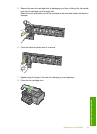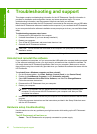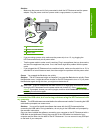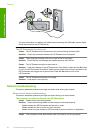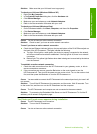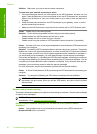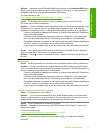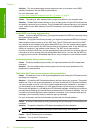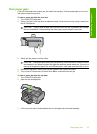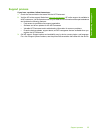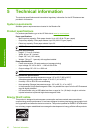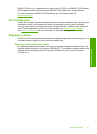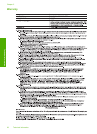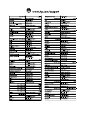Clear paper jams
If the HP Photosmart has a paper jam, first check the rear door. If the jammed paper is not in the
rear rollers, check the top door.
To clear a paper jam from the rear door
1. Turn off the HP Photosmart.
2. Press in the tab on the rear door to release the door. Remove the door by pulling it away from
the HP Photosmart.
CAUTION: Trying to clear a paper jam from the front of the HP Photosmart can damage
the print mechanism. Always access and clear paper jams through the rear door.
3. Gently pull the paper out of the rollers.
CAUTION: If the paper tears when you are removing it from the rollers, check the rollers
and wheels for torn pieces of paper that might be remaining inside the device. If you do not
remove all the pieces of paper from the HP Photosmart, more paper jams are likely to occur.
4. Replace the rear door. Gently push the door forward until it snaps into place.
5. Turn on the HP Photosmart, and then touch OK to continue the current job.
To clear a paper jam from the top door
1. Turn off the HP Photosmart.
2. Open the ink cartridge door.
3. Lift the top door that is located behind the ink cartridges and print head assembly.
Clear paper jams 33
Troubleshooting and support