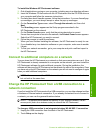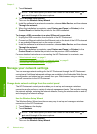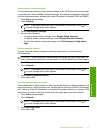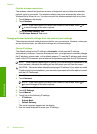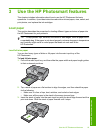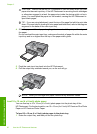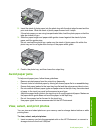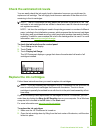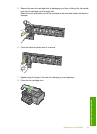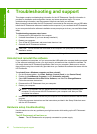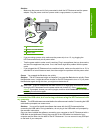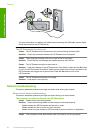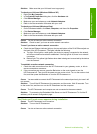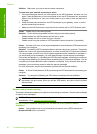Check the estimated ink levels
You can easily check the ink supply level to determine how soon you might need to
replace an ink cartridge. The ink supply level shows an estimate of the amount of ink
remaining in the ink cartridges.
NOTE: The HP Photosmart can only detect the ink levels for genuine HP ink. The
ink levels in ink cartridges that are refilled or have been used in other devices might
not register accurately.
NOTE: Ink from the cartridges is used in the printing process in a number of different
ways, including in the initialization process, which prepares the device and cartridges
for printing, and in printhead servicing, which keeps print nozzles clear and ink flowing
smoothly. In addition, some residual ink is left in the cartridge after it is used. For more
information, see
www.hp.com/go/inkusage.
To check the ink levels from the control panel
1. Touch Setup on the display.
2. Touch Tools.
3. Touch Display Ink Gauge.
The HP Photosmart displays a gauge that shows the estimated ink levels of all
cartridges installed.
Replace the ink cartridges
Follow these instructions when you need to replace ink cartridges.
NOTE: If you are installing ink cartridges in the HP Photosmart for the first time, be
sure to use only the ink cartridges that came with the device. The ink in these
cartridges is specially formulated to mix with the ink in the print head assembly at first-
time setup.
If you do not already have replacement ink cartridges for the HP Photosmart, you can
order them by clicking the Shop for HP Supplies icon on your computer. On a Windows
computer this is located in the HP folder in the Start menu.
For more information see
www.hp.com/buy/supplies.
To replace the ink cartridges
1. Make sure the HP Photosmart is turned on.
2. Open the ink cartridge door by lifting from the front center of the device, until the door
locks into place.
Check the estimated ink levels 23
Use the HP Photosmart features