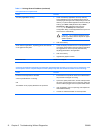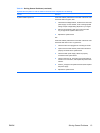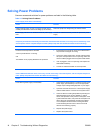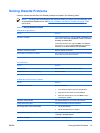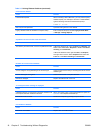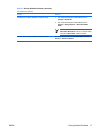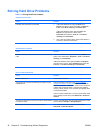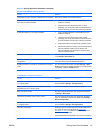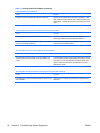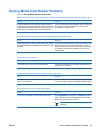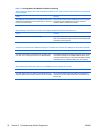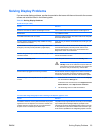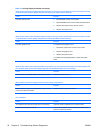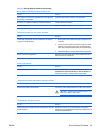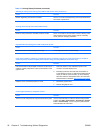Nonsystem disk/NTLDR missing message.
Cause
Solution
The system is trying to start from a diskette that is not bootable. Remove the diskette from the diskette drive.
The system is trying to start from the hard drive but the hard
drive may have been damaged.
1. Insert a bootable diskette into the diskette drive and
restart the computer.
2. Check the hard drive format using fdisk: If NTFS
formatting, use a third party reader to evaluate the drive.
If FAT32 formatting, the hard drive cannot be accessed.
System files missing or not properly installed. 1. Insert a bootable diskette into the diskette drive and
restart the computer.
2. Check the hard drive format using Fdisk: If NTFS
formatting, use a third party reader to evaluate the drive.
If FAT32 formatting, the hard drive cannot be accessed.
3. Install system files for the appropriate operating system.
4. Restore the system to a recovery point in HP Backup and
Recovery Manager. Refer to the HP Backup and
Recovery Manager User Guide in the Windows Start
menu for more information.
Hard drive boot has been disabled in Computer Setup. Run the Computer Setup utility and enable the hard drive entry
in the Storage > Boot Order list.
Bootable hard drive is not attached as first in a multi-hard drive
configuration.
If attempting to boot from a hard drive, ensure it is attached to
the system board connector labeled P60 SATA 0.
Bootable hard drive's controller is not listed first in the Boot
Order.
Run the Computer Setup utility and select Storage > Boot
Order and ensure the bootable hard drive's controller is listed
immediately under the Hard Drive entry.
Computer will not boot from hard drive.
Cause
Solution
The device is attached to a SATA port that has been disabled
in Computer Setup.
Run the Computer Setup utility and ensure the device's SATA
port is enabled in Storage > Storage Options.
Legacy operating system does not support boot devices
attached to SATA 4 or SATA 5 ports.
Connect boot devices to SATA 0 or SATA 1 ports.
Boot order is not correct. Run the Computer Setup utility and change boot sequence
in Storage > Boot Order.
Hard Drive's "Emulation Type" is set to "None." Run the Computer Setup utility and change the "Emulation
Type" to "Hard Disk" in the device's details under Storage >
Device Configuration.
The device is attached to a SATA port that has been disabled
in Computer Setup.
Run the Computer Setup utility and ensure the device's SATA
port is enabled in Storage > Storage Options.
Hard drive is damaged. Observe if the front panel Power LED is blinking RED and if
any beeps are heard. See Appendix A,
POST Error
Messages on page 49 to determine possible causes for the
blinking red and beep codes.
See the Worldwide Limited Warranty for terms and conditions.
Table 2-4 Solving Hard Drive Problems (continued)
ENWW Solving Hard Drive Problems 19