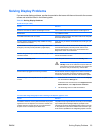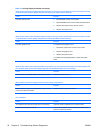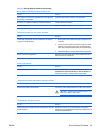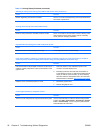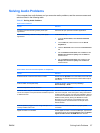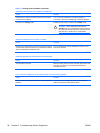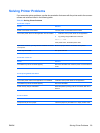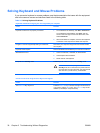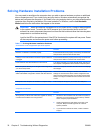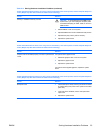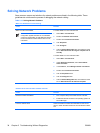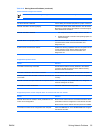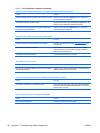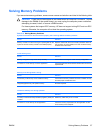Table 2-10 Solving Mouse Problems
Mouse does not respond to movement or is too slow.
Cause
Solution
Mouse connector is not properly plugged into the back of the
computer.
Shut down the computer using the keyboard.
1. Press the Ctrl and Esc keys at the same time (or press
the Windows logo key) to display the Start menu.
2. Use the arrow keys to select Shut Down and then press
the Enter key.
3. After the shutdown is complete, plug the mouse
connector into the back of the computer (or the keyboard)
and restart.
Program in use has stopped responding to commands. Shut down the computer using the keyboard then restart the
computer.
Mouse may need cleaning. Remove the roller ball cover on the mouse and clean the
internal components.
Mouse may need repair. See the Worldwide Limited Warranty for terms and conditions.
Wireless device error. 1. Check the software, if available, for device status.
2. Check/replace device batteries.
3. Reset receiver and mouse.
Computer is in standby mode. Press the power button to resume from standby mode.
CAUTION: When attempting to resume from
standby mode, do not hold down the power button for
more than four seconds. Otherwise, the computer will
shut down and you will lose any unsaved data.
Mouse will only move vertically, horizontally, or movement is jerky.
Cause
Solution
Mouse roller ball or the rotating encoder shafts that make
contact with the ball are dirty.
Remove roller ball cover from the bottom of the mouse and
clean the internal components with a mouse cleaning kit
available from most computer stores.
ENWW Solving Keyboard and Mouse Problems 31