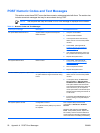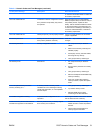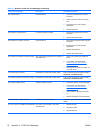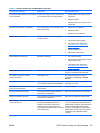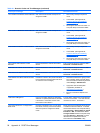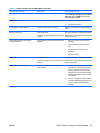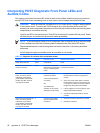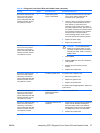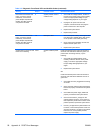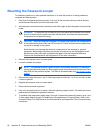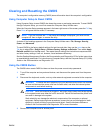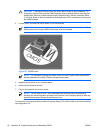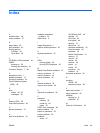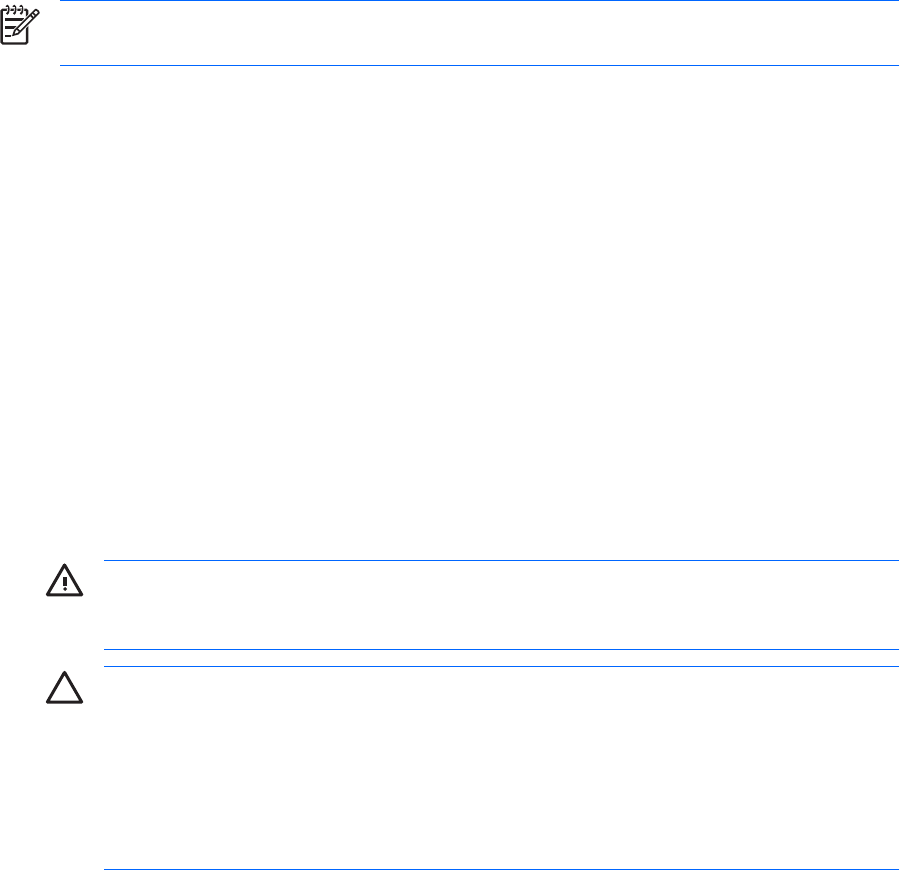
Clearing and Resetting the CMOS
The computer’s configuration memory (CMOS) stores information about the computer’s configuration.
Using Computer Setup to Reset CMOS
Using Computer Setup to reset CMOS also clears the power-on and setup passwords. To reset CMOS
through Computer Setup, you must first access the Computer Setup Utilities menu.
When the Computer Setup message appears in the lower-right corner of the screen, press the F10 key.
Press Enter to bypass the title screen, if necessary.
NOTE: If you do not press the F10 key while the message is displayed, you must turn the
computer off, then on again, to access the utility.
A choice of five headings appears in the Computer Setup Utilities menu: File, Storage, Security,
Power, and Advanced.
To reset CMOS to the factory default settings first set time and date, then use the arrow keys or the
Tab key to select File > Default Setup > Restore Factory Settings as Defaults. Then select Apply
Defaults and Exit from the File menu. This resets the soft settings that include boot sequence order
and other factory settings. It will not, however, force hardware rediscovery.
See the Desktop Management Guide on the Documentation and Diagnostics CD for further instructions
on reestablishing passwords. For instructions on Computer Setup, see the Computer Setup (F10) Utility
Guide on the Documentation and Diagnostics CD.
Using the CMOS Button
The CMOS button resets CMOS but does not clear the power-on and setup passwords.
1. Turn off the computer and any external devices, and disconnect the power cord from the power
outlet.
2. Disconnect the keyboard, monitor, and any other external equipment connected to the computer.
WARNING! To reduce the risk of personal injury from electrical shock and/or hot surfaces,
be sure to disconnect the power cord from the wall outlet, and allow the internal system
components to cool before touching.
CAUTION: When the computer is plugged in, the power supply always has voltage applied
to the system board even when the unit is turned off. Failure to disconnect the power cord
can result in damage to the system.
Static electricity can damage the electronic components of the computer or optional
equipment. Before beginning these procedures, ensure that you are discharged of static
electricity by briefly touching a grounded metal object. See the Hardware Reference
Guide on the Documentation and Diagnostics CD for more information.
3. Remove the computer cover or access panel.
ENWW Clearing and Resetting the CMOS 61