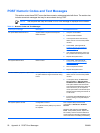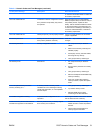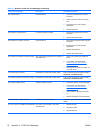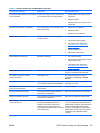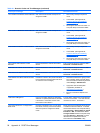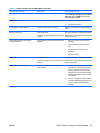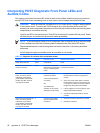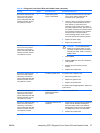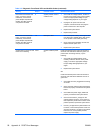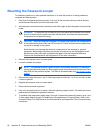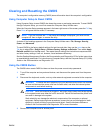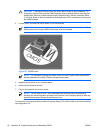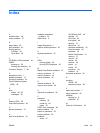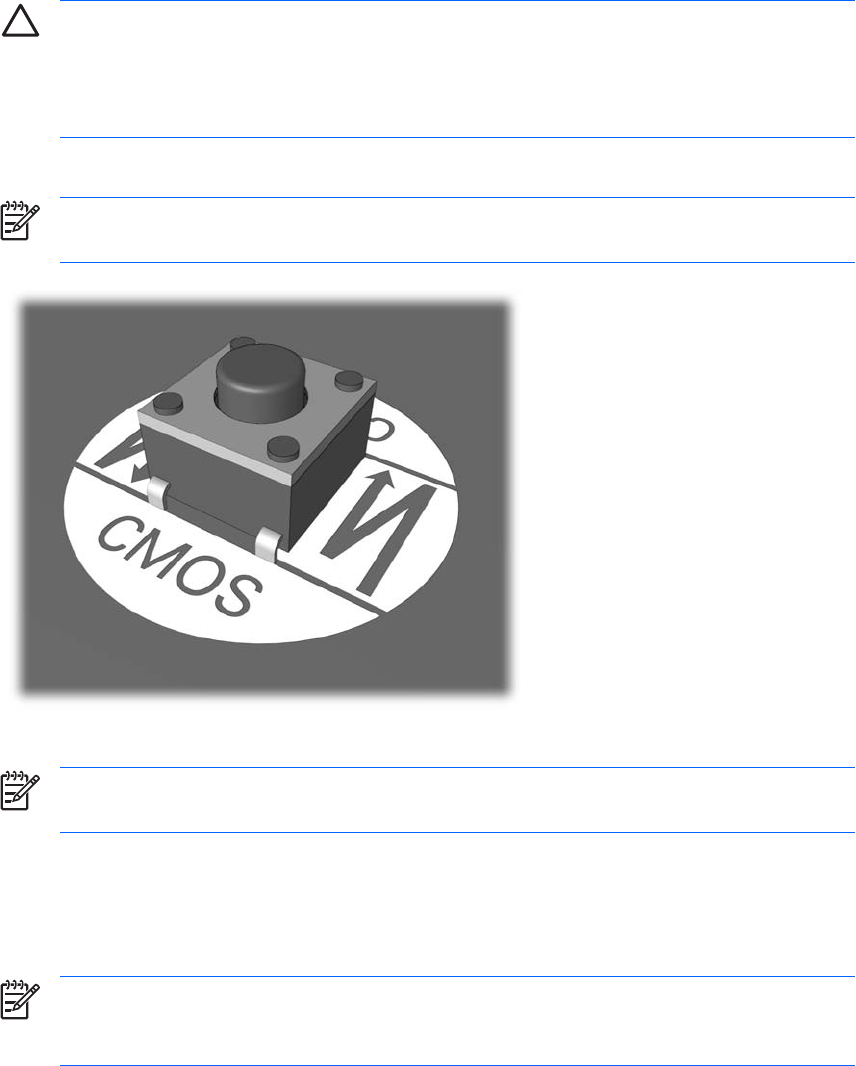
CAUTION: Pushing the CMOS button will reset CMOS values to factory defaults. It is
important to back up the computer CMOS settings before resetting them in case they are
needed later. Back up is easily done through Computer Setup. See the Computer Setup
(F10) Utility Guide on the Documentation and Diagnostics CD for information on backing up
the CMOS settings.
4. Locate, press, and hold the CMOS button in for five seconds.
NOTE: Make sure you have disconnected the AC power cord from the wall outlet. The
CMOS button will not clear CMOS if the power cord is connected.
Figure B-1 CMOS button
NOTE: For assistance locating the CMOS button and other system board components,
see the Illustrated Parts Map (IPM) for that particular system.
5. Replace the computer cover or access panel.
6. Reconnect the external devices.
7. Plug in the computer and turn on power.
NOTE: You will receive POST error messages after clearing CMOS and rebooting
advising you that configuration changes have occurred. Use Computer Setup to reset any
special system setups along with the date and time.
For instructions on Computer Setup, see the Computer Setup (F10) Utility Guide on the Documentation
and Diagnostics CD.
62 Appendix B Password Security and Resetting CMOS ENWW