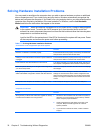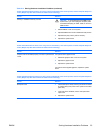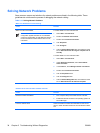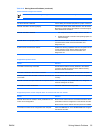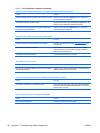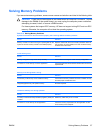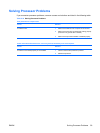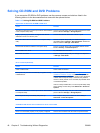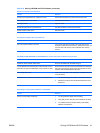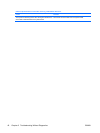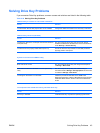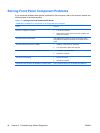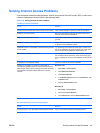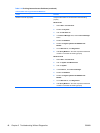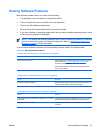Solving CD-ROM and DVD Problems
If you encounter CD-ROM or DVD problems, see the common causes and solutions listed in the
following table or to the documentation that came with the optional device.
Table 2-15 Solving CD-ROM and DVD Problems
System will not boot from CD-ROM or DVD drive.
Cause
Solution
The device is attached to a SATA port that has been disabled
in the Computer Setup utility.
Run the Computer Setup utility and ensure the device's SATA
port is enabled in Storage > Storage Options.
Legacy operating system does not support boot devices
attached to SATA 4 or SATA 5 ports.
Connect boot devices to SATA 0 or SATA 1 ports.
Removable Media Boot is disabled in the Computer Setup
utility.
Run the Computer Setup utility and enable booting to
removable media in Storage > Storage Options. Ensure CD-
ROM is enabled in Storage > Boot Order.
Network Server Mode is enabled in Computer Setup. Run the Computer Setup utility and disable Network Server
Mode in Security > Password Options.
Non-bootable CD in drive. Try a bootable CD in the drive.
Boot order not correct. Run the Computer Setup utility and change boot sequence
in Storage > Boot Order.
Drive not found (identified).
Cause
Solution
Cable could be loose. Check cable connections.
The system may not have automatically recognized a newly
installed device.
See reconfiguration directions in the Solving Hardware
Installation Problems on page 32 section. If the system still
does not recognize the new device, check to see if the device
is listed within Computer Setup. If it is listed, the probable
cause is a driver problem. If it is not listed, the probable cause
is a hardware problem.
If this is a newly installed drive, run the Computer Setup utility
and try adding a POST delay under Advanced > Power-On
Options.
The device is attached to a SATA port that has been disabled
in Computer Setup.
Run the Computer Setup utility and ensure the device's SATA
port is enabled in Storage > Storage Options.
Drive responds slowly immediately after power-up. Run Computer Setup and increase the POST Delay in
Advanced > Power-On Options.
CD-ROM or DVD devices are not detected or driver is not loaded.
Cause
Solution
Drive is not connected properly or not properly configured. See the documentation that came with the optional device.
40 Chapter 2 Troubleshooting Without Diagnostics ENWW