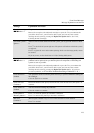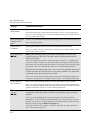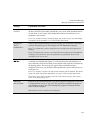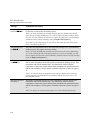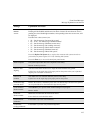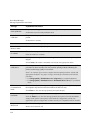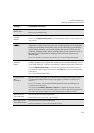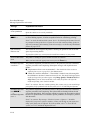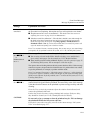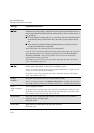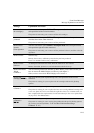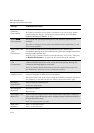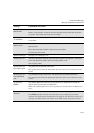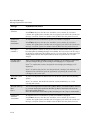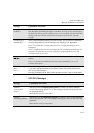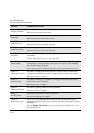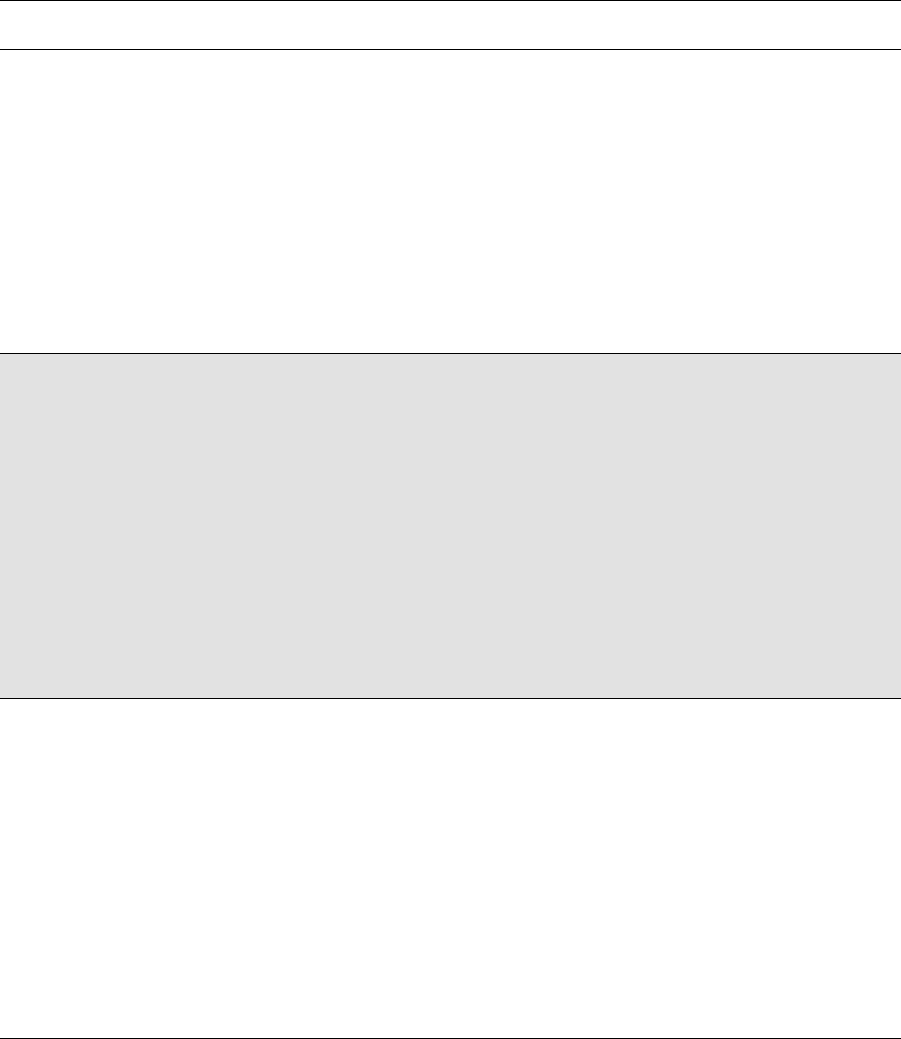
Front-Panel Messages
Message Explanations and Actions
12-11
Printhead check
cancelled
→
The printhead check procedure has failed, or the printer has detected a fault that stops
the procedure from completing. Subsequent messages will explain the error further:
■ “Replacement of lens cover recommended”—You should check the section on
replacing lens covers on page 10-3, Lens Maintenance.
■ “Media too small for calibration”—The roll that is loaded is not wide enough for
the check to be done. It must be at least A3 size. You should load appropriate
media and repeat the check again, using Image Quality / Printhead Service /
Printheads Check / Now. If you use sheet media that is too small, the printer will
reject the media and prompt you to load new media.
Press ↓ to continue. You may continue printing, but you may not get your usual image
print quality. To fix problems with the ink system, see 11-38, Checking Ink Systems.
Printhead check
error ■■❏■→
or
Printhead check
error →
The message “Printhead check error” may be displayed if:
■ You are using colored media. Either disable checking or use media that is
clean, white, and opaque. See the remarks on 11-35, Media Problems.
■ There are dirty nozzles on the printhead. Replace your ink system (see page 11-
38, Checking Ink Systems). Do not attempt to clean the nozzles.
The squares that are flashing indicate the ink systems that have failed. If the message
contains no squares, the procedure has failed because of a problem that is not related
to specific printheads, for example, a problem with the media.
Press ↓ to continue. The message “Check ink system→ / Ignore→” will be displayed.
If you press ↓ again to continue, you may still be able to print again, but image print
quality may be affected. To fix the problem, select
↑ to check the ink system; see 11-38,
Checking Ink Systems.
Printhead contact
error ■■❏■→
CAUTION:
The printheads, indicated by flashing squares, have failed to function because of an
unusual electrical signal from the printhead. The most likely cause of this message
is that the electrical contacts on the printhead or printer carriage are dirty and need
cleaning.
Press the
↓ key to check the printheads. Open the window when indicated, and
remove the printheads indicated.
Look at the electrical contacts on the printhead and carriage. If they are dirty,
they should be cleaned (see 11-42, Cleaning Electrical Contacts).
Do not touch, wipe, or attempt to clean the printhead nozzles. This can damage
the printhead. Handle the ink systems with care.
If you don’t correct the error now, you will see the status message “Ink system
error” described on page 12-7.
Message Explanation and Action