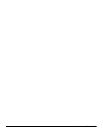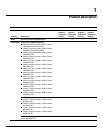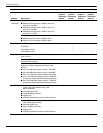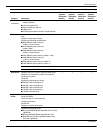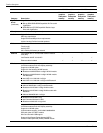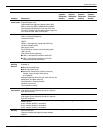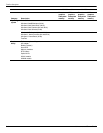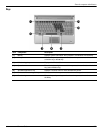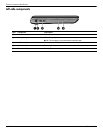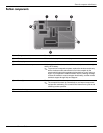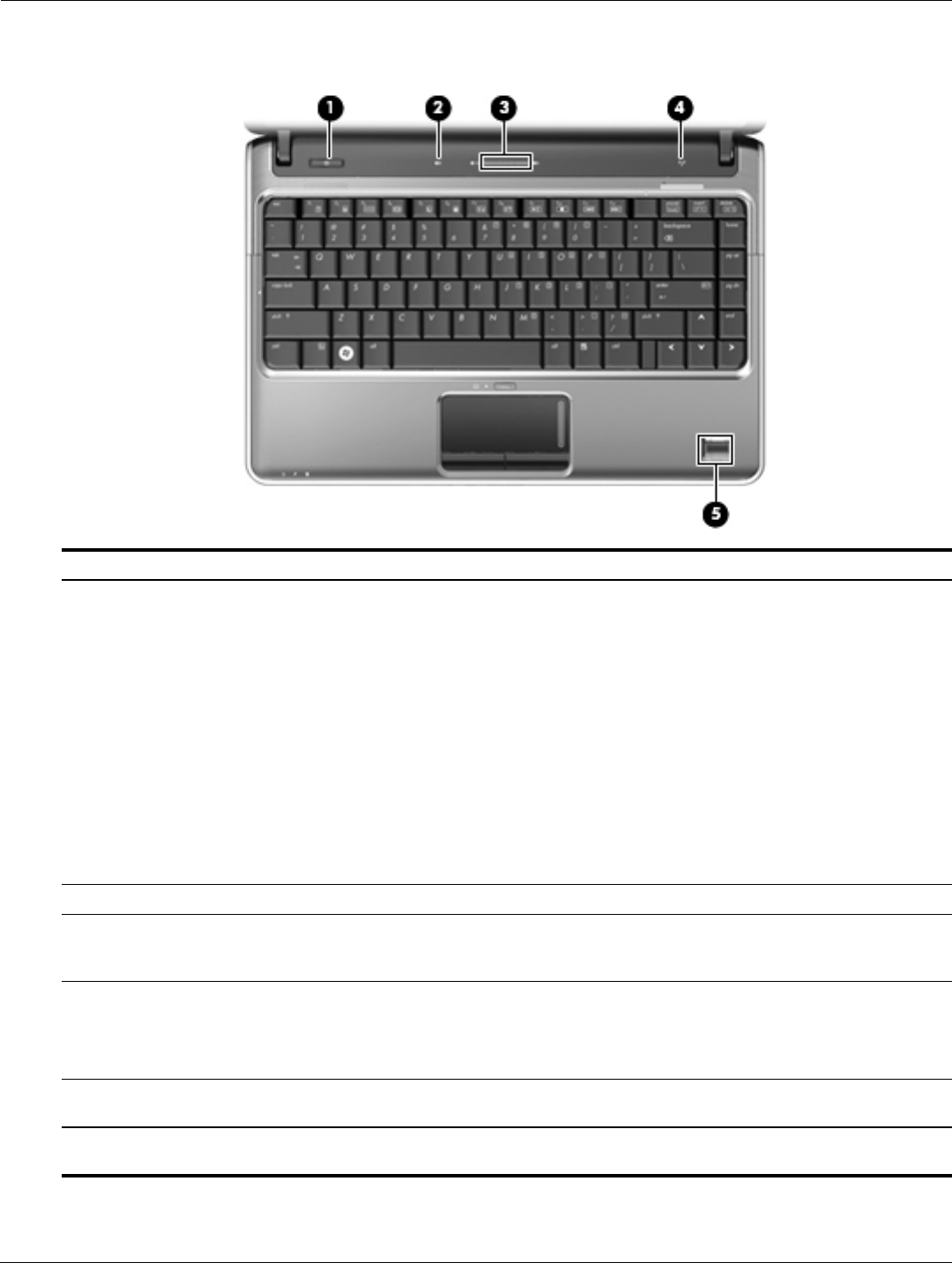
2–2 Maintenance and Service Guide
External component identification
Buttons and fingerprint reader (select models only)
Item Component Description
(1) Power button* ■ When the computer is off, press the button to turn on the computer.
■ When the computer is on, press the button briefly to initiate Sleep.
■ When the computer is in the Sleep state, press the button briefly to
exit Sleep.
■ When the computer is in Hibernation, press the button briefly to
exit Hibernation.
If the computer has stopped responding and Windows® shutdown
procedures are ineffective, press and hold the power button for at least
5 seconds to turn off the computer.
To learn more about your power settings:
■ In Windows Vista, select Start > Control Panel > System and
Maintenance > Power Options.
■ In Windows 7, select Start > Control Panel > System and Security >
Power Options.
(2) Volume mute button Mutes and restores speaker sound.
(3) Volume scroll zone To decrease the volume, slide your finger to the left on the scroll zone or tap
the minus sign. To increase the volume, slide your finger to the right on the
scroll zone or tap the plus sign.
(4) Wireless button Turns the wireless feature on or off, but does not create a wireless
connection.
✎
To establish a wireless connection, a wireless network must already be
set up.
(5) Fingerprint reader (select
models only)
Allows a fingerprint logon to Windows, instead of a password logon.
*This table describes factory settings. For information about changing factory settings, refer to the user guides located in
Help and Support.