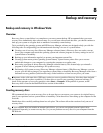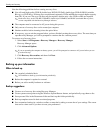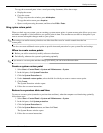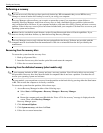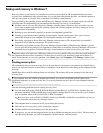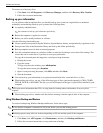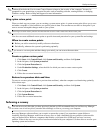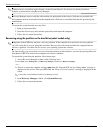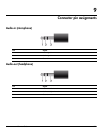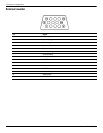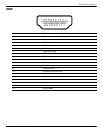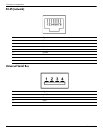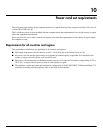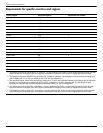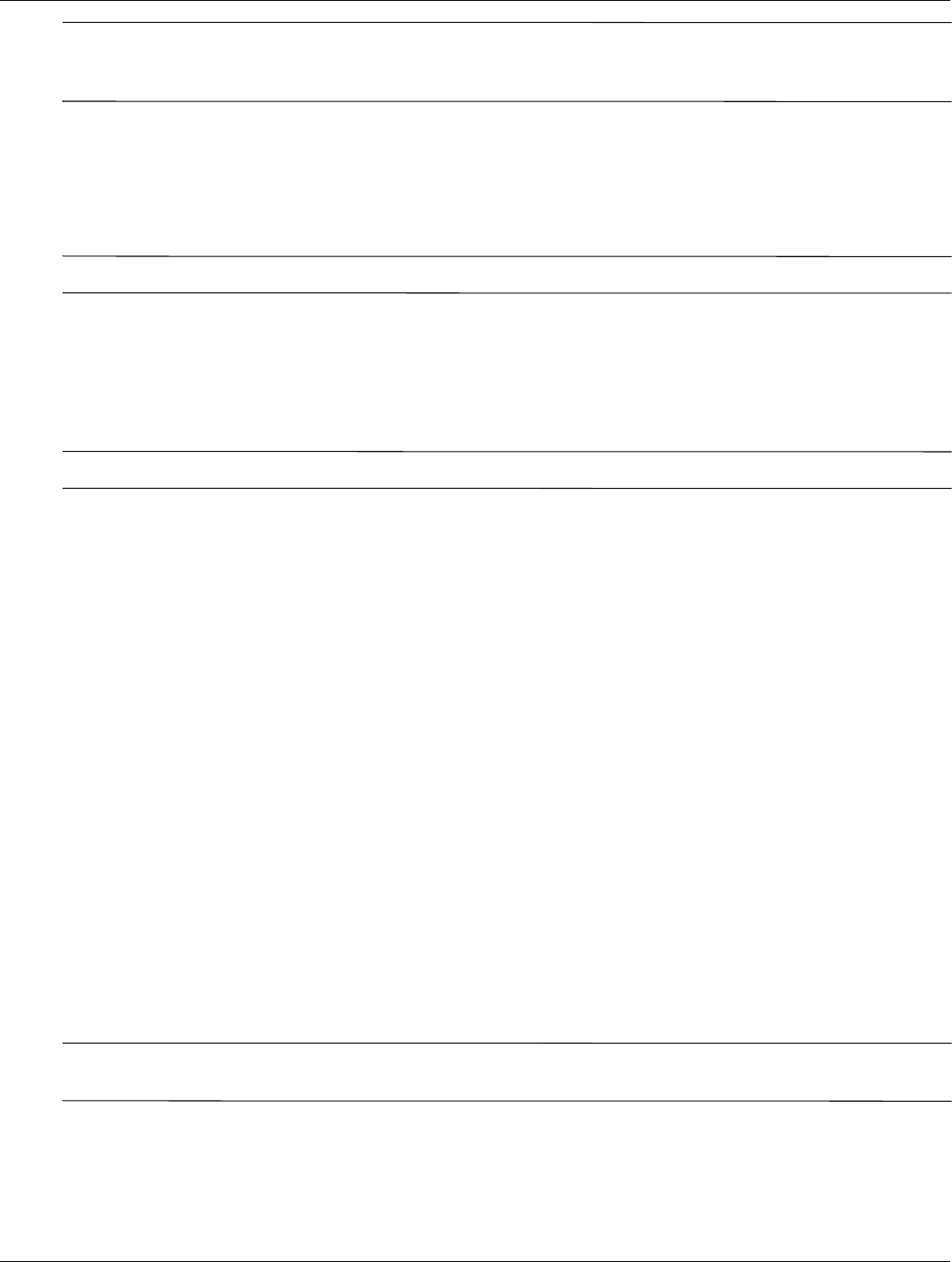
Backup and recovery
Maintenance and Service Guide 8–7
✎
Windows® includes the User Account Control feature to improve the security of the computer. You may be
prompted for your permission or password for tasks such as installing software, running utilities, or changing
Windows settings. Refer to Help and Support for more information.
Using system restore points
When you back up your system, you are creating a system restore point. A system restore point allows you to save
and name a snapshot of your hard drive at a specific point in time. You can then recover back to that point if you
want to reverse subsequent changes made to your system.
✎
Recovering to an earlier restore point does not affect data files saved or e-mails created since the last restore point.
You also can create additional restore points to provide increased protection for your system files and settings.
When to create restore points
■ Before you add or extensively modify software or hardware.
■ Periodically, whenever the system is performing optimally.
✎
If you revert to a restore point and then change your mind, you can reverse the restoration.
Create a system restore point
1. Click Start, click Control Panel, click System and Security, and then click System.
2. In the left pane, click System protection.
3. Click the System Protection tab.
4. Under Production Settings, select the disk for which you want to create a restore point.
5. Click Create.
6. Follow the on-screen instructions.
Restore to a previous date and time
To revert to a restore point (created at a previous date and time), when the computer was functioning optimally,
follow these steps:
1. Click Start, click Control Panel, click System and Security, and then click System.
2. In the left pane, click System protection.
3. Click the System Protection tab.
4. Click System Restore.
5. Follow the on-screen instructions.
Performing a recovery
✎
You can recover only files that you have previously backed up. HP recommends that you use Recovery Manager
to create a set of recovery discs (an entire drive backup) as soon as you set up your computer.
Recovery Manager software allows you to repair or restore the system if you experience system failure or
instability. Recovery Manager works from recovery discs or from a dedicated recovery partition (select models
only) on the hard drive. However, computers that include a solid-state drive (SSD) may not have a recovery
partition. If that is the case, recovery discs have been included with your computer. Use these discs to recover your
operating system and software.