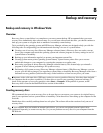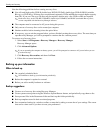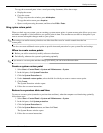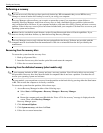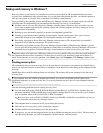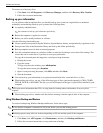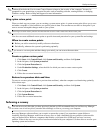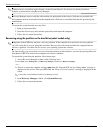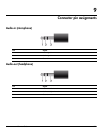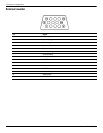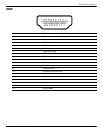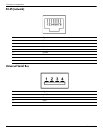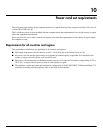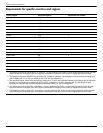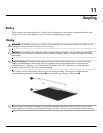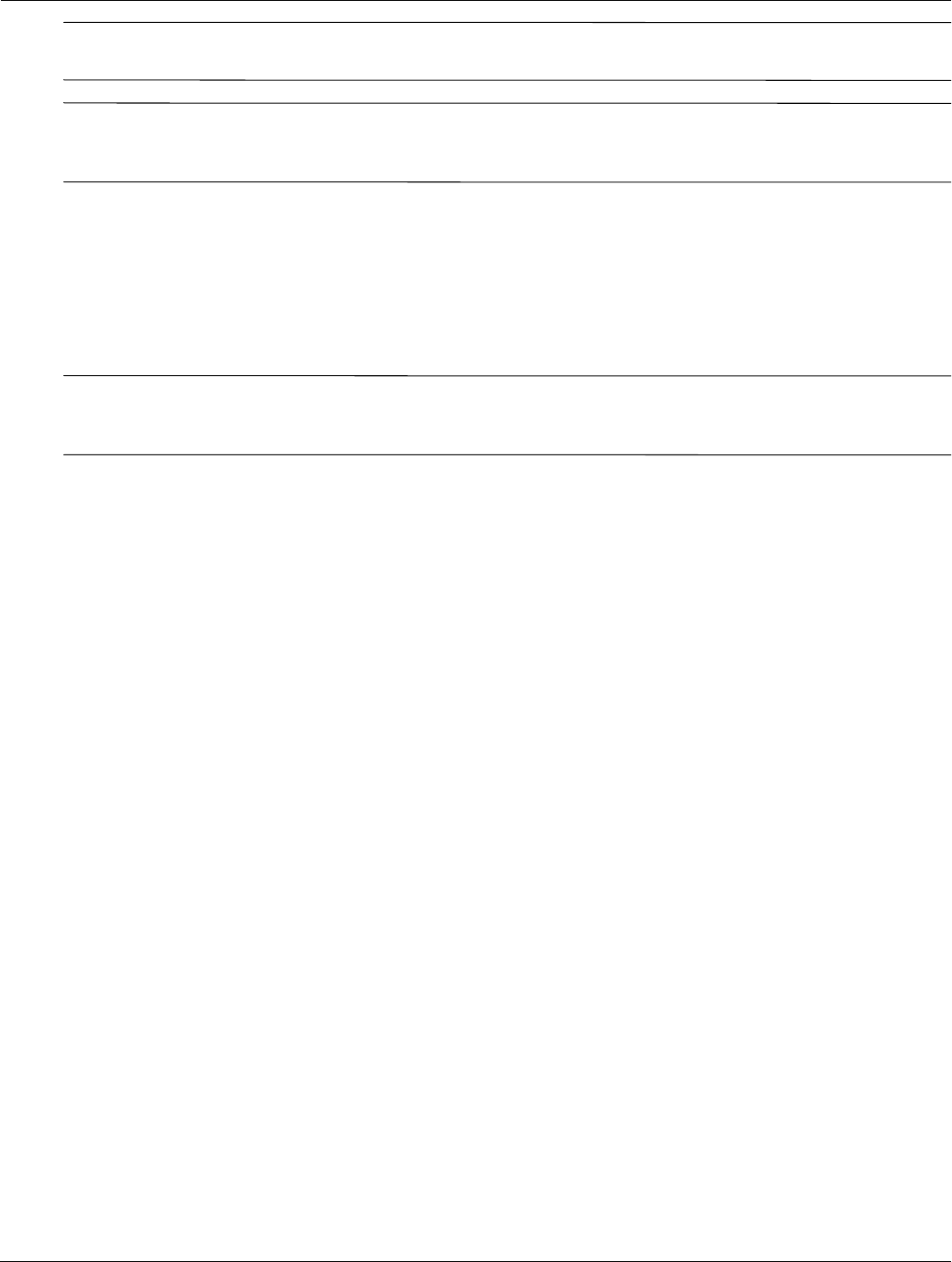
8–8 Maintenance and Service Guide
Backup and recovery
✎
Windows has its own built-in repair features, such as System Restore. If you have not already tried these
features, try them before using Recovery Manager.
✎
Recovery Manager recovers only the software that was preinstalled at the factory. Software not provided with
this computer must be downloaded from the manufacturer’s Web site or reinstalled from the disc provided by the
manufacturer.
To restore the system from the recovery discs:
1. Back up all personal files.
2. Insert the first recovery disc into the optical drive and restart the computer.
3. Follow the on-screen instructions.
Recovering using the partition on the hard drive (select models only)
✎
Computers with an SSD may not have a recovery partition. If the computer does not have a recovery partition,
you will not be able to recover using this procedure. Recovery discs have been included for computers that do
not have a partition. Use these discs to recover your operating system and software.
On some models, you can perform a recovery from the partition on the hard drive, accessed by pressing either the
Start button or f11
. This restores the computer to its factory condition.
To restore the system from the partition, follow these steps:
1. Access Recovery Manager in either of the following ways:
❏ Click Start, click All Programs, click Recovery Manager, and then click Recovery Manager.
– or –
❏ Turn on or restart the computer and press esc when the “Press the ESC key for Startup Menu” message is
displayed on the screen. Then, press f11 while the “Press <F11> for recovery” message is displayed on the
screen.
✎
It may take several minutes for Recovery Manager to load.
2. In the Recovery Manager window, click System Recovery.
3. Follow the on-screen instructions.