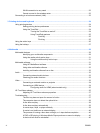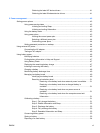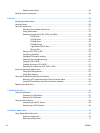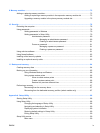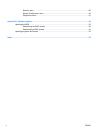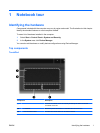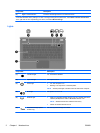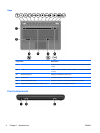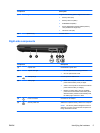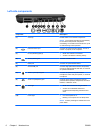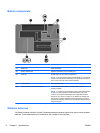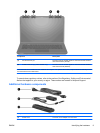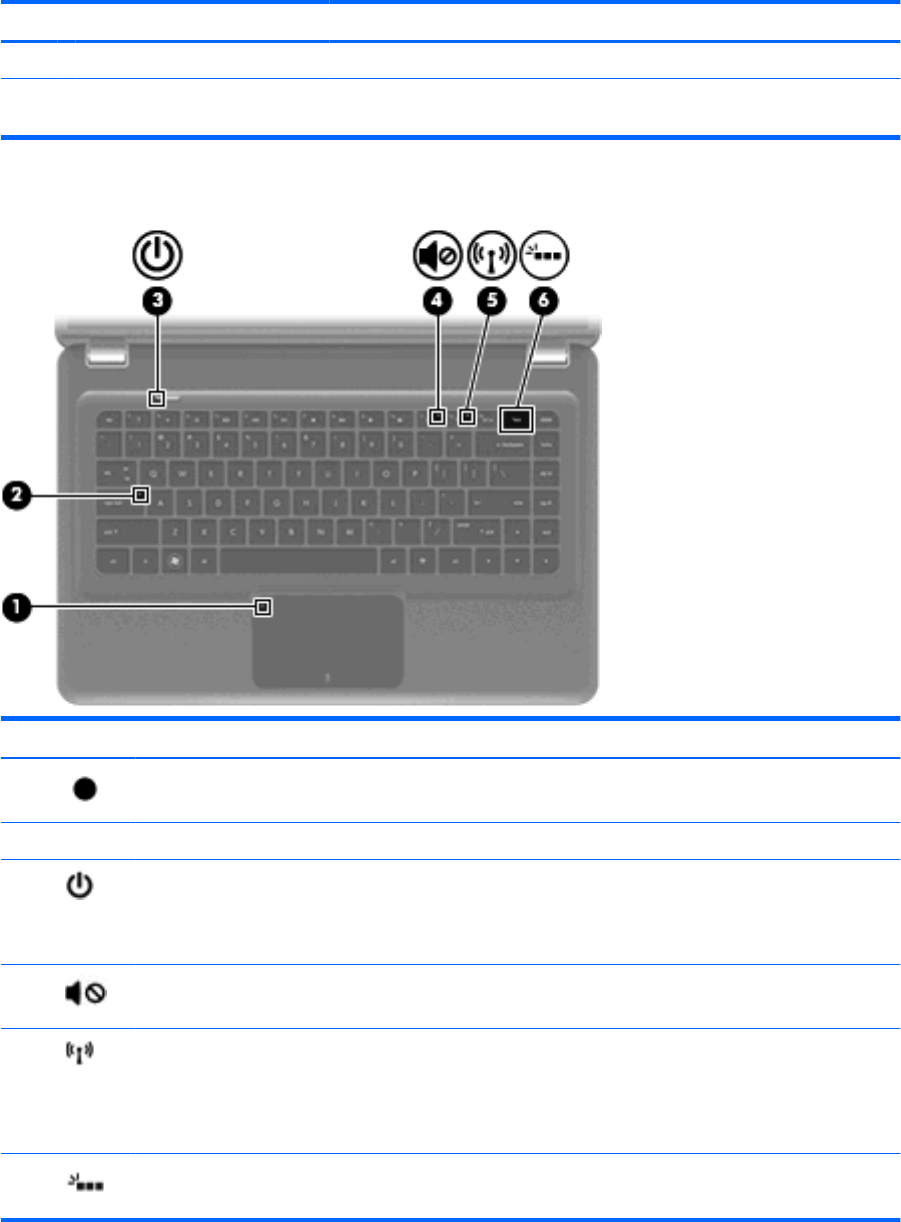
Component Description
(4) Right TouchPad button* Functions like the right button on an external mouse.
*This table describes factory settings. To view or change pointing device preferences, select Start > Devices and Printers.
Then, right-click the icon representing your device, and select Mouse settings.
Lights
Component Description
(1) TouchPad light On: TouchPad is disabled.
(2) Caps lock light On: Caps lock is on.
(3) Power light
●
On: The computer is on.
●
Blinking: The computer is in the Sleep state.
NOTE: Another power light is located on the left side of the computer.
(4) Mute light On: Speaker sound is off.
(5) Wireless light
●
White: An integrated wireless device, such as a wireless local area
network (WLAN) device and/or a Bluetooth® device, is on.
NOTE: Wireless devices are enabled at the factory.
●
Amber: All wireless devices are off.
(6) Keyboard backlight (select
models only)
On: The keyboard backlight is enabled.
2 Chapter 1 Notebook tour ENWW