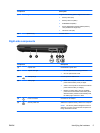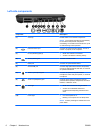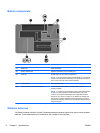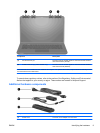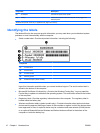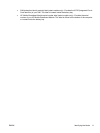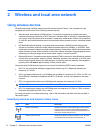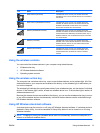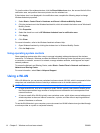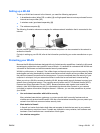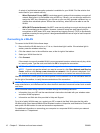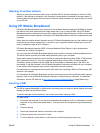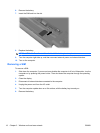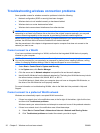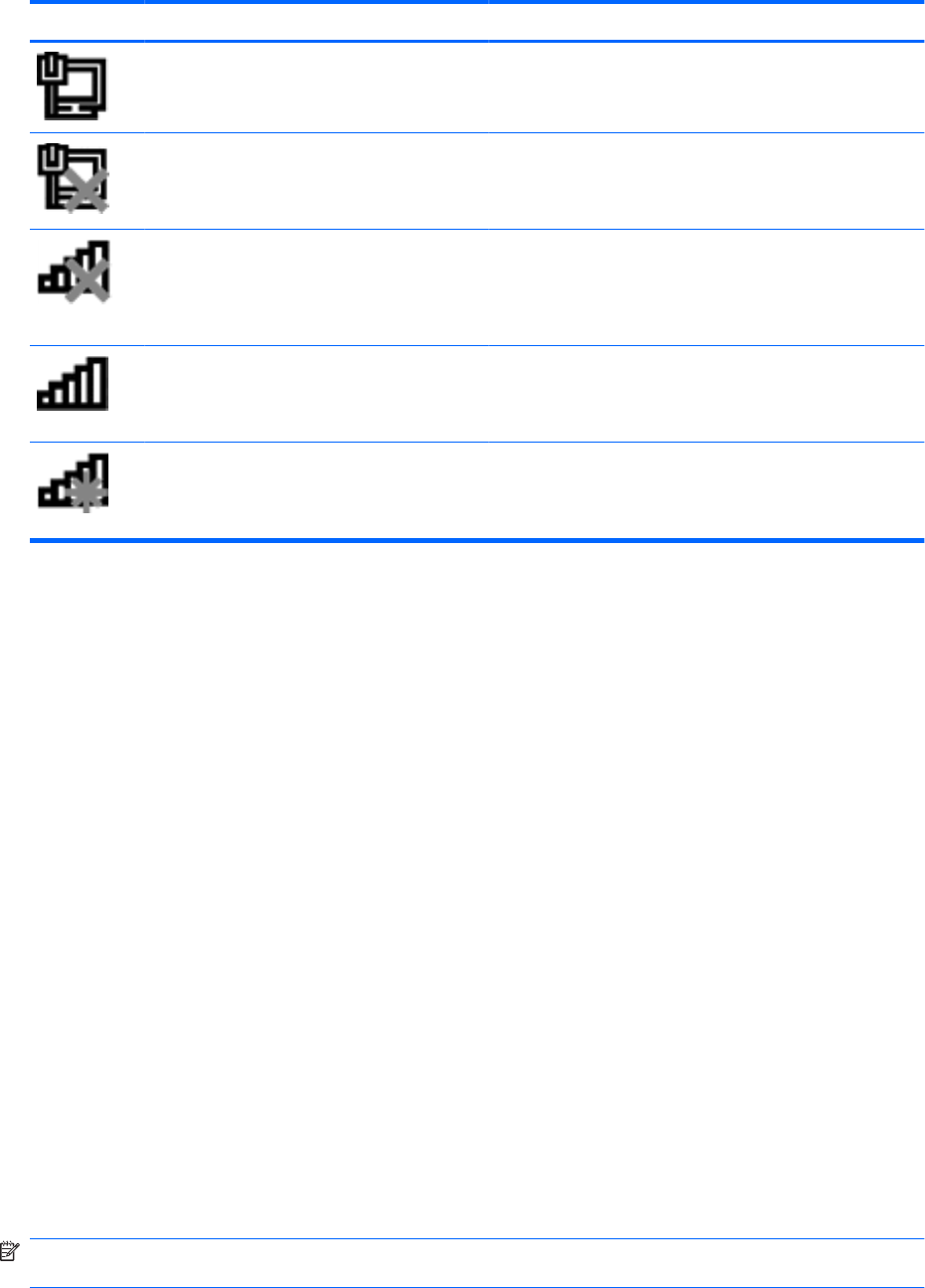
Icon Name Description
Wired network (connected) Indicates that one or more of your network drivers are
installed and one or more network devices are connected to
the network.
Wired network (disabled/disconnected) Indicates that one or more of your network drivers are
installed, all network devices or all wireless devices are
disabled in Windows® Control Panel, and no network
devices are connected to a wired network.
Network (disabled/disconnected) Indicates that one or more of your network drivers are
installed, no wireless connections are available or all wireless
network devices are disabled by the wireless action key or
Wireless Assistant, and no network devices are connected
to a wired network.
Network (connected) Indicates that one or more of your network drivers are
installed, one or more network devices are connected to a
wireless network, and one or more network devices are
connected to a wired network.
Network (disconnected) Indicates that one or more of your network drivers are
installed and wireless connections are available, but no
network devices are connected to a wired or wireless
network.
Using the wireless controls
You can control the wireless devices in your computer using these features:
●
Wireless action key
●
HP Wireless Assistant software
●
Operating system controls
Using the wireless action key
The computer has a wireless action key, one or more wireless devices, and a wireless light. All of the
wireless devices on your computer are enabled at the factory, so the wireless light is white when you
turn on the computer.
The wireless light indicates the overall power state of your wireless devices, not the status of individual
devices. If the wireless light is white, at least one wireless device is on. If the wireless light is amber, all
wireless devices are off.
Because the wireless devices are enabled at the factory, you can use the wireless action key to turn on
or turn off the wireless devices simultaneously. Individual wireless devices can be controlled through
HP Wireless Assistant software.
Using HP Wireless Assistant software
A wireless device can be turned on or off using HP Wireless Assistant software. If a wireless device is
disabled in Setup Utility, it must be reenabled in Setup Utility before it can be turned on or off using
Wireless Assistant.
NOTE: Enabling or turning on a wireless device does not automatically connect the computer to a
network or a Bluetooth-enabled device.
ENWW Using wireless devices 13