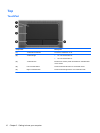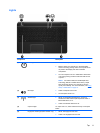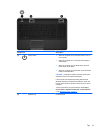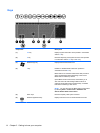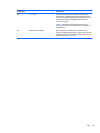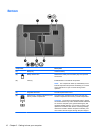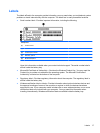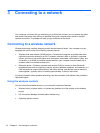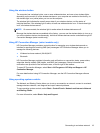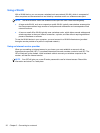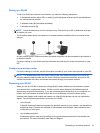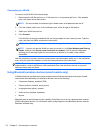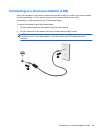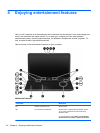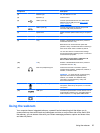3 Connecting to a network
Your computer can travel with you wherever you go. But even at home, you can explore the globe
and access information from millions of websites using your computer and a wired or wireless
network connection. This chapter will help you get connected to that world.
Connecting to a wireless network
Wireless technology transfers data across radio waves instead of wires. Your computer may be
equipped with one or more of the following wireless devices:
●
Wireless local area network (WLAN) device—Connects the computer to wireless local area
networks (commonly referred to as Wi-Fi networks, wireless LANs, or WLANs) in corporate
offices, your home, and public places such as airports, restaurants, coffee shops, hotels, and
universities. In a WLAN, the mobile wireless device in your computer communicates with a
wireless router or a wireless access point.
● Bluetooth device—Creates a personal area network (PAN) to connect to other Bluetooth-
enabled devices such as computers, phones, printers, headsets, speakers, and cameras. In a
PAN, each device communicates directly with other devices, and devices must be relatively
close together—typically within 10 meters (approximately 33 feet) of each other.
For more information about wireless technology, see the information and website links provided in
Help and Support.
Using the wireless controls
You can control the wireless devices in your computer using these features:
●
Wireless button, wireless switch, or wireless key (referred to in this chapter as the wireless
button)
●
HP Connection Manager software (select models only)
●
Operating system controls
18 Chapter 3 Connecting to a network