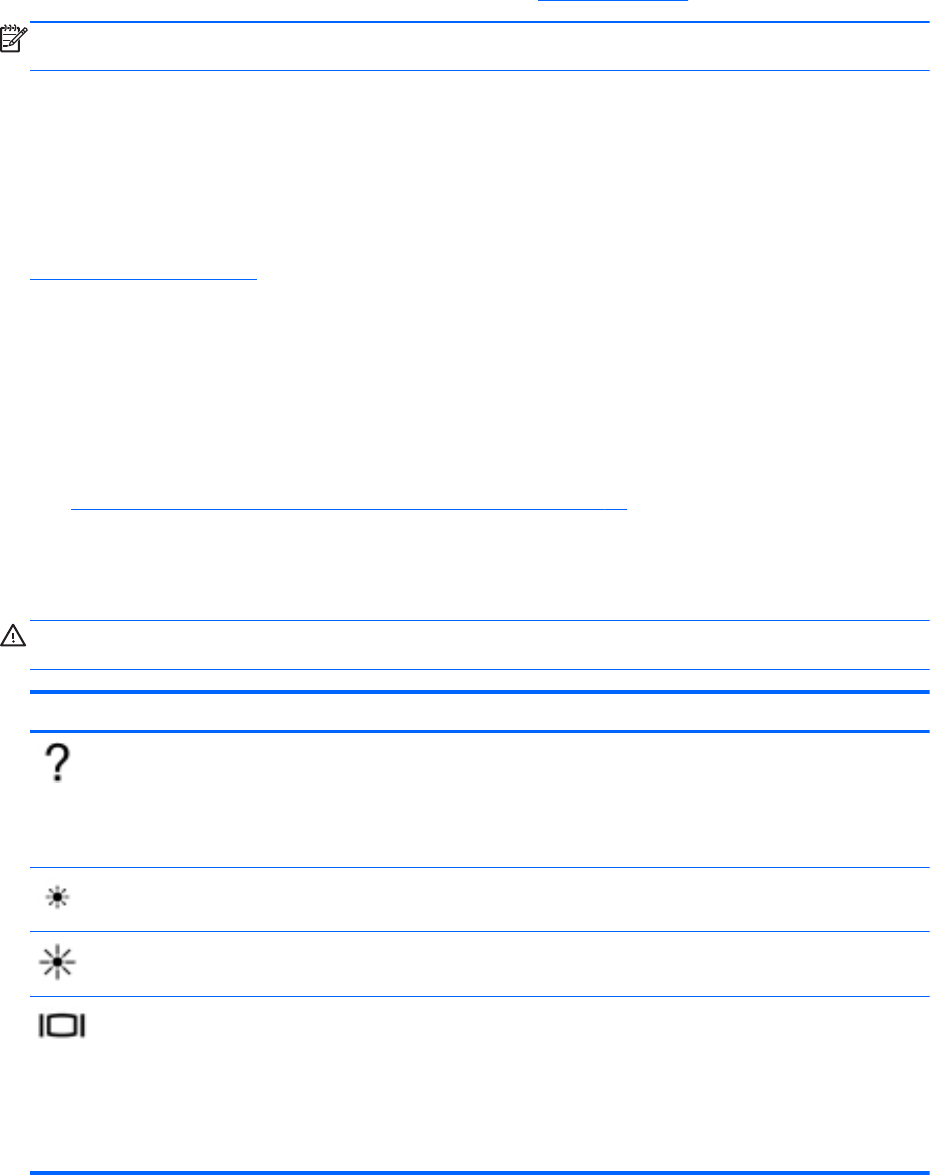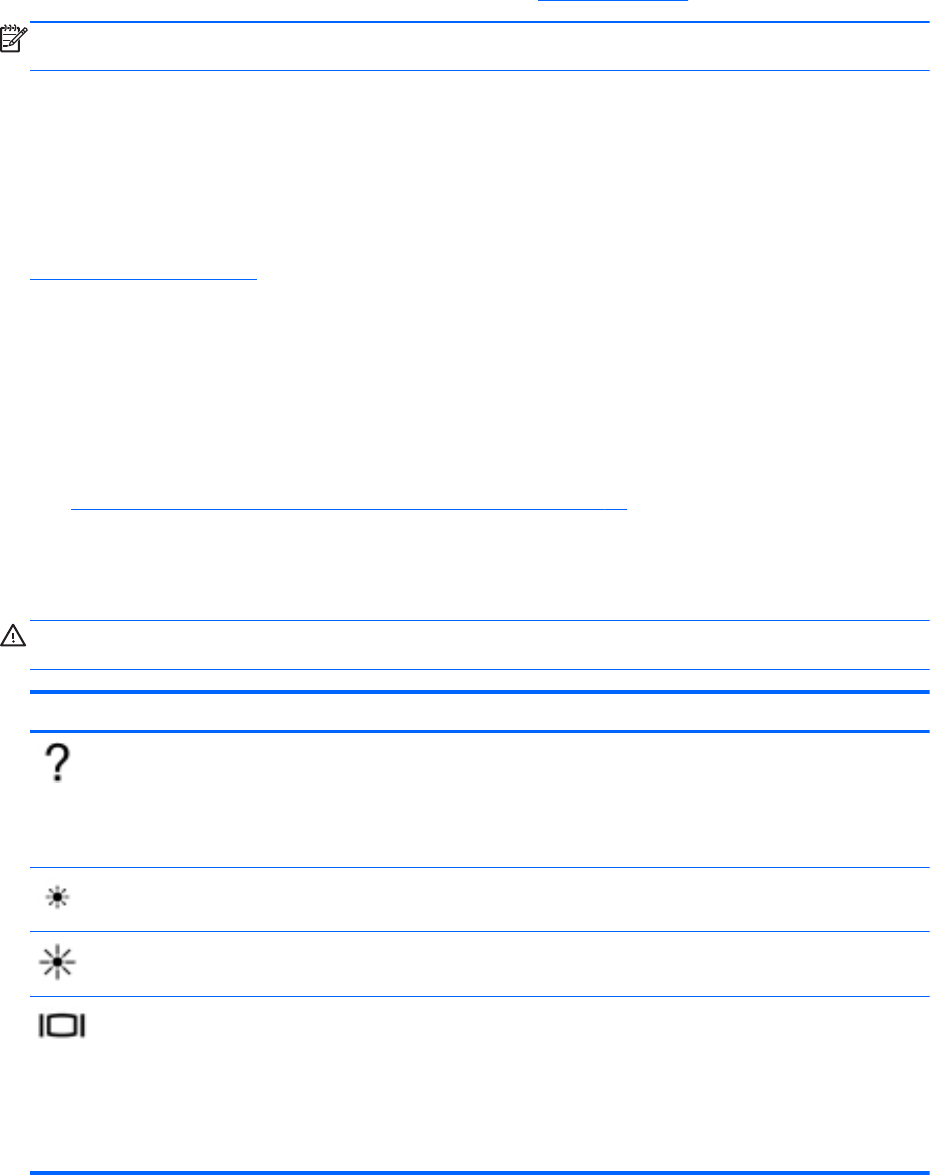
Using the keyboard
The keyboard allows you to type and the action keys and hot keys allow you to perform specific
functions. For more details about the keyboard keys, see
Keys on page 14.
NOTE: Depending on the country or region, your keyboard may have different keys and keyboard
functions than those discussed in this section.
Using ALT GR key combinations
Some countries have keyboards with an ALT GR key that is used for special key combinations. To
type the rupee symbol on a keyboard that includes this key, use the alt gr+4 key combination.
Region-specific keyboards in India can use the ctrl+shift+4 keys for the rupee symbol.
To learn about ALT GR key combinations, go to the Microsoft Office website,
www.office.microsoft.com, and search for ALT GR.
Using the action keys
An action key performs an assigned function. The icon on each of the f1 through f12 keys illustrates
the assigned function for that key.
To use an action key function, press and hold the key.
The action key feature is enabled at the factory. You can disable this feature in Setup Utility (BIOS).
See
Using Setup Utility (BIOS) and System Diagnostics on page 71 for instructions on opening
Setup Utility (BIOS), and then follow the instructions at the bottom of the screen.
To activate the assigned function after disabling the action key feature, you must press the fn key in
combination with the appropriate action key.
CAUTION: Use extreme care when making changes in Setup Utility. Errors can prevent the
computer from operating properly.
Icon Key Description
f1 Opens Help and Support, which provides tutorials, information about the Windows
operating system and your computer, answers to questions, and updates to your
computer.
Help and Support also provides automated troubleshooting tools and access to
customer support.
f2 Decreases the screen brightness incrementally as long as you hold down the key.
f3 Increases the screen brightness incrementally as long as you hold down the key.
f4 Switches the screen image between display devices connected to the system. For
example, if a monitor is connected to the computer, pressing this key alternates the
screen image from the computer display to the monitor display to a simultaneous
display on both the computer and the monitor.
Most external monitors receive video information from the computer using the external
VGA video standard. This action key can also alternate images among other devices
that are receiving video information from the computer.
Using the keyboard 33