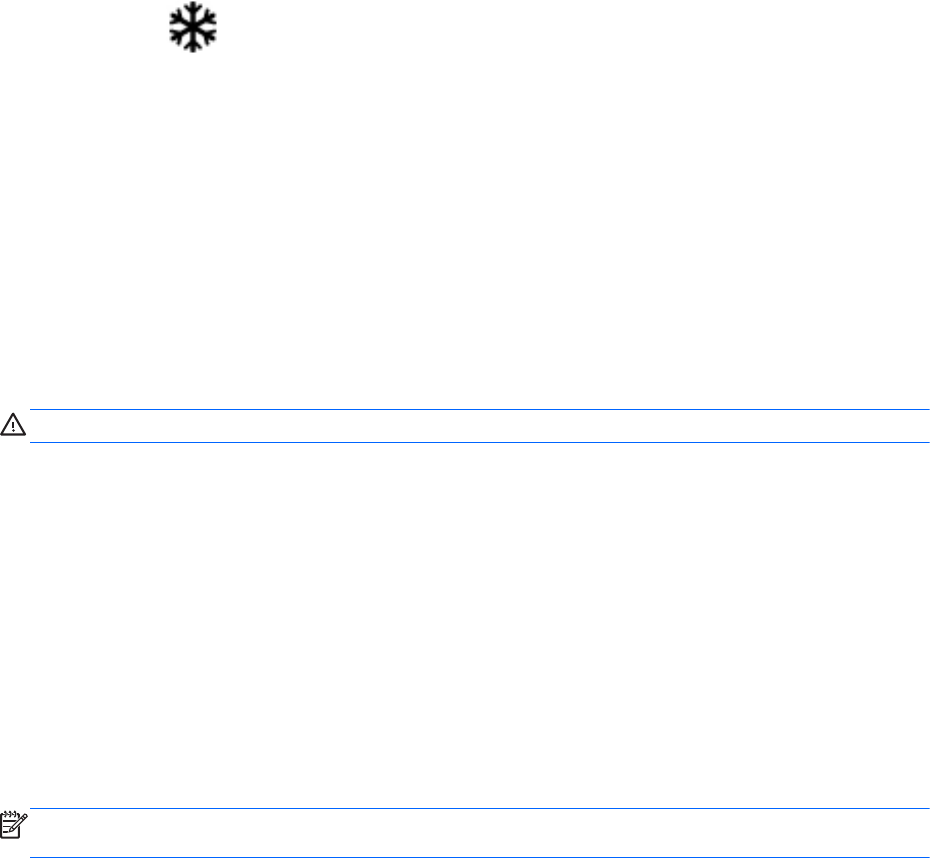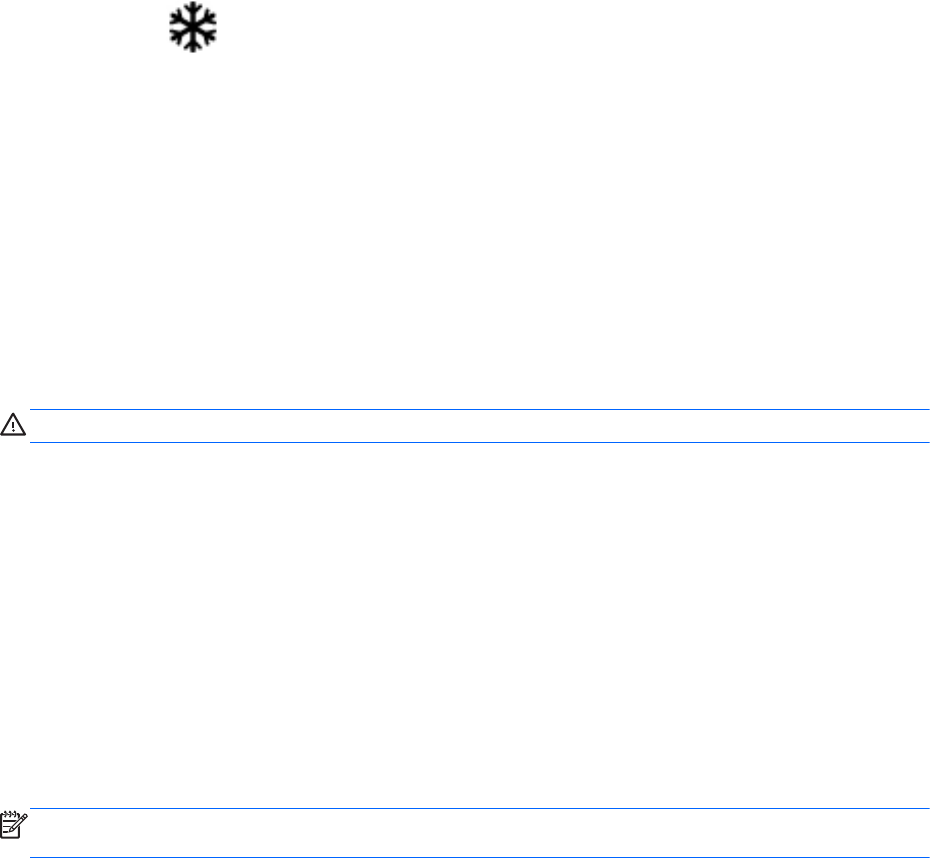
Using HP CoolSense (select models only)
HP CoolSense automatically detects when the computer is not in a stationary position and
adjusts performance and fan settings to keep the surface temperature of your computer at the
optimum level of comfort.
When HP CoolSense is off, the position of the computer is not detected and the performance and fan
options remain at the factory setting. As a result, the surface temperature of the computer may be
higher than it would be with HP CoolSense on.
To turn CoolSense off or on:
1. Select Start > Control Panel > Hardware and Sound > HP CoolSense.
2. Select On or Off.
Shutting down the computer
CAUTION: Unsaved information is lost when the computer shuts down.
The Shut down command closes all open programs, including the operating system, and then turns
off the display and computer.
Shut down the computer under any of the following conditions:
●
When you need to replace the battery or access components inside the computer
● When you are connecting an external hardware device that does not connect to a USB or video
port
●
When the computer will be unused and disconnected from external power for an extended
period
Although you can shut down the computer with the power button, the recommended procedure is to
use the Windows Shut down command:
NOTE: If the computer is in the Sleep state or in Hibernation, you must first exit Sleep or
Hibernation before shutdown is possible.
1. Save your work and close all open programs.
2. Select Start > Shut down.
If the computer is unresponsive and you are unable to use the preceding shutdown procedures, try
the following emergency procedures in the sequence provided:
●
Press ctrl+alt+delete, and then click the Shut down icon on the display.
●
Press and hold the power button for at least 5 seconds.
●
Disconnect the computer from external power.
● On models with a user-replaceable battery, remove the battery.
48 Chapter 6 Managing power