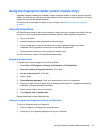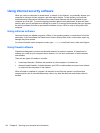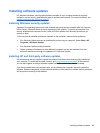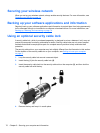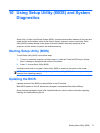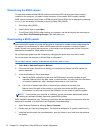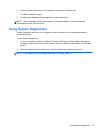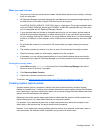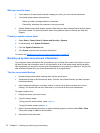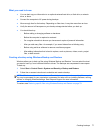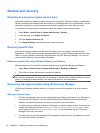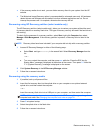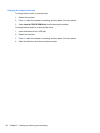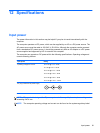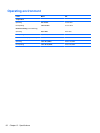What you need to know
●
Only one set of recovery media can be created. Handle these recovery tools carefully, and keep
them in a safe place.
●
HP Recovery Manager examines the computer and determines the required storage capacity for
the flash drive or the number of blank DVD discs that will be required.
Use DVD-R, DVD+R, DVD-R DL, DVD+R DL discs or a flash drive. Do not use rewriteable discs
such as CD±RW, DVD±RW, double-layer DVD±RW, and BD-RE (rewritable Blu-ray) discs; they
are not compatible with HP Recovery Manager software.
●
If your computer does not include an integrated optical drive, you can use an optional external
optical drive (purchased separately) to create recovery discs, or you can obtain recovery discs
for your computer from the HP website. If you use an external optical drive, it must be connected
directly to a USB port on the computer, not to a USB port on an external device, such as a USB
hub.
●
Be sure that the computer is connected to AC power before you begin creating the recovery
media.
●
The creation process can take up to an hour or more. Do not interrupt the creation process.
●
Store the recovery media in a safe location, separate from the computer.
●
If necessary, you can exit the program before you have finished creating the recovery media.
The next time you open HP Recovery Manager, you will be prompted to continue the process.
Creating the recovery media
1. Select Start and type recovery in the search field. Select Recovery Manager from the list.
Allow the action to continue, if prompted.
2. Click Recovery Media Creation.
3. Follow the on-screen instructions to continue.
To recover, see
Recovering the original system using HP Recovery Manager on page 78.
Creating system restore points
A system restore point is a snapshot of certain hard drive contents saved by Windows System
Restore at a specific time. A restore point contains information such as registry settings that Windows
uses. Restoring to a previous restore point allows you to reverse changes that have been made to the
system since the restore point was created.
Restoring to an earlier system restore point does not affect data files saved or emails created since
the last restore point, but it does affect software you may have installed.
For example, if you download a photo from a digital camera and then restore the computer to the
state it was on the previous day, the photo remains on the computer.
However, if you install photo viewing software and then restore your computer to the state it was on
the previous day, the software will be uninstalled, and you won't be able to use it.
Creating backups 75