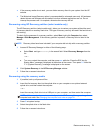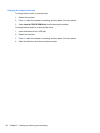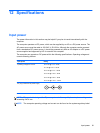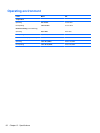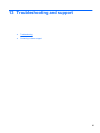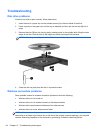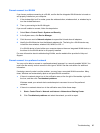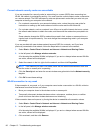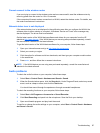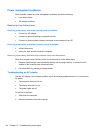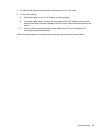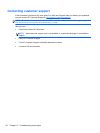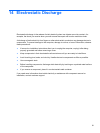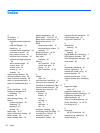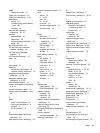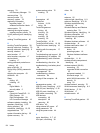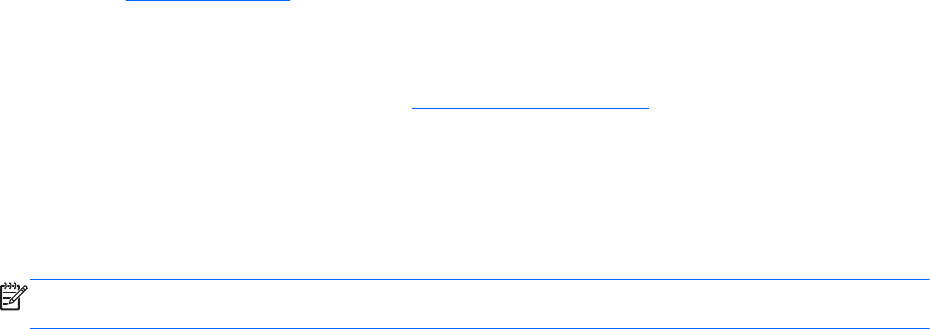
Cannot connect to the wireless router
If you are trying to connect to the wireless router and are unsuccessful, reset the wireless router by
removing power from the router for 10 to 15 seconds.
If the computer still cannot make a connection to a WLAN, restart the wireless router. For details, see
the router manufacturer's instructions.
Network status icon is not displayed
If the network status icon is not displayed in the notification area after you configure the WLAN, the
software driver is either missing or corrupted. A Windows “Device not Found” error message may
also be displayed. The driver must be reinstalled.
Get the latest version of the WLAN device software and drivers for your computer from the HP
website at
http://www.hp.com. If the WLAN device you are using was purchased separately, consult
the manufacturer's website for the latest software.
To get the latest version of the WLAN device software for your computer, follow these steps:
1. Open your Internet browser and go to
http://www.hp.com/support.
2. Select your country or region.
3. Click the option for software and driver downloads, and then type your computer model number
in the search box.
4. Press enter, and then follow the on-screen instructions.
NOTE: If the WLAN device you are using was purchased separately, consult the manufacturer's
website for the latest software.
Audio problems
To check the audio functions on your computer, follow these steps:
1. Select Start > Control Panel > Hardware and Sound > Sound.
2. When the Sound window opens, click the Sounds tab. Under Program Events, select any sound
event, such as a beep or alarm, and click the Test button.
You should hear sound through the speakers or through connected headphones.
To check the recording functions on your computer, follow these steps:
1. Select Start > All Programs > Accessories > Sound Recorder.
2. Click Start Recording and speak into the microphone. Save the file to your desktop.
3. Open a multimedia program and play back the sound.
To confirm or change the audio settings on your computer, select Start > Control Panel > Hardware
and Sound > Sound.
Troubleshooting 87