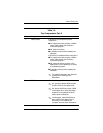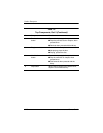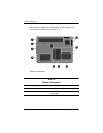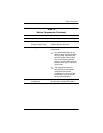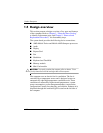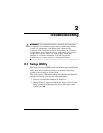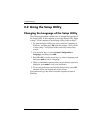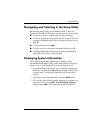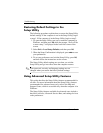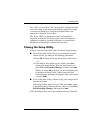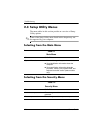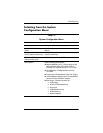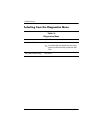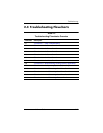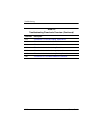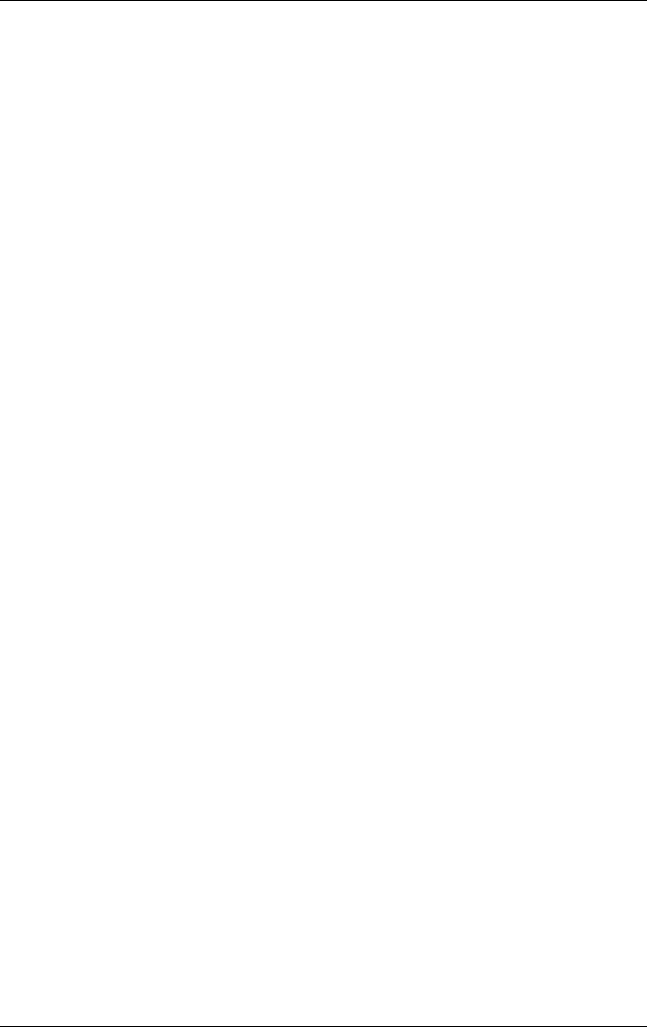
Troubleshooting
Maintenance and Service Guide 2–3
Navigating and Selecting in the Setup Utility
Because the Setup Utility is not Windows-based, it does not
support the TouchPad. Navigation and selection are by keystroke.
■ To choose a menu or a menu item, use the arrow keys.
■ To choose an item in a drop-down list or to toggle a field, for
example an Enable/Disable field, use either the arrow keys or
f5 or f6.
■ To select an item, press enter.
■ To close a text box or return to the menu display, press f1.
■ To display additional navigation and selection information
while the Setup Utility is open, press
f1.
Displaying System Information
The following procedure explains how to display system
information in the Setup Utility. If the Setup Utility is not open,
begin at step 1. If the Setup Utility is open, begin at step 2.
1. To open the Setup Utility, turn on or restart the computer in
Windows, and then press
f10 while the prompt, “Press <F10>
to enter setup,” is displayed in the lower-left corner of the
screen.
2. Access the system information by using the Main menu.
3. To close the Setup Utility without changing any settings, use
the arrow keys to select Exit > Exit Discarding Changes,
and then press
enter. (The computer restarts in Windows.)