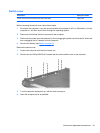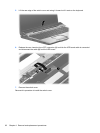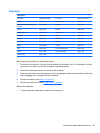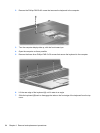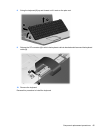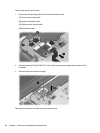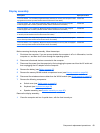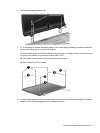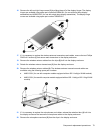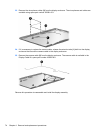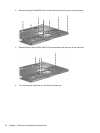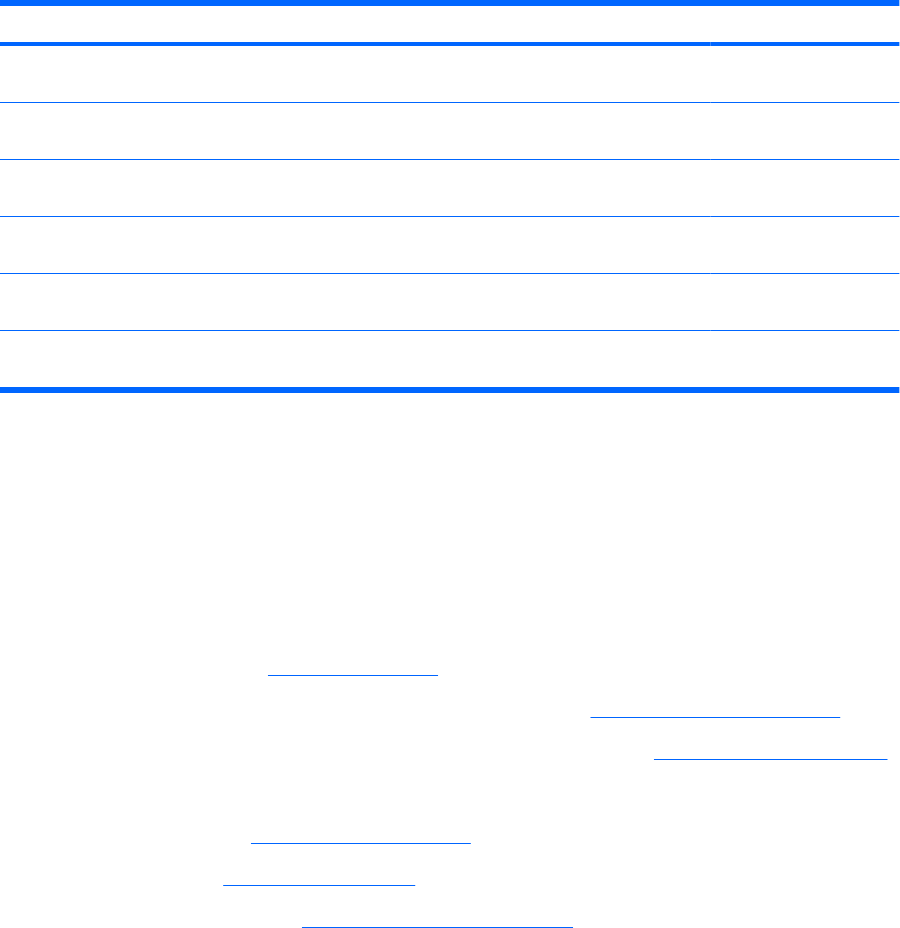
Display assembly
Description Spare part number
17.0-inch, WXGA+, TFT, dual lamp, BrightView display assembly for use only with computer models
equipped with a camera (includes wireless antenna transceivers and cables)
447991-001
17.0-inch, SXGA+, TFT, single lamp, BrightView display assembly for use only with computer
models equipped with a camera (includes wireless antenna transceivers and cables)
447990-001
17.0-inch, WXGA+, TFT, single lamp, BrightView display assembly for use only with computer
models equipped with a camera (includes wireless antenna transceivers and cables)
447989-001
17.0-inch, WXGA+, TFT, dual lamp, BrightView display assembly for use only with not equipped with
a camera (includes wireless antenna transceivers and cables)
447994–001
17.0-inch, SXGA+, TFT, single lamp, BrightView display assembly for use only with not equipped
with a camera (includes wireless antenna transceivers and cables)
447993-001
17.0-inch, WXGA+, TFT, single lamp, BrightView display assembly for use only with not equipped
with a camera (includes wireless antenna transceivers and cables)
447992-001
Before removing the display assembly, follow these steps:
1. Shut down the computer. If you are unsure whether the computer is off or in Hibernation, turn the
computer on, and then shut it down through the operating system.
2. Disconnect all external devices connected to the computer.
3. Disconnect the power from the computer by first unplugging the power cord from the AC outlet and
then unplugging the AC adapter from the computer.
4. Remove the battery (see
Battery on page 47).
5. Remove the memory/WLAN module compartment cover (see
Memory module on page 54).
6. Disconnect the wireless antenna cables from the WLAN module (see
WLAN module on page 57).
7. Remove the following components:
a. Switch cover (see
Switch cover on page 61)
b. Keyboard (see
Keyboard on page 63)
c. Speaker assembly (see
Speaker assembly on page 66)
Remove the display assembly:
1. Close the computer and turn it upside down, with the front toward you.
Component replacement procedures 69