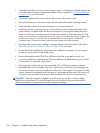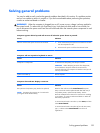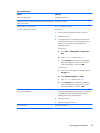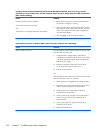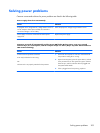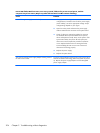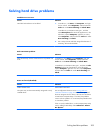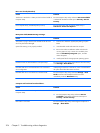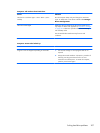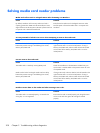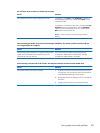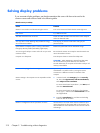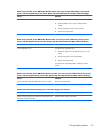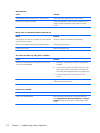Solving hard drive problems
Hard drive error occurs.
Cause Solution
Hard disk has bad sectors or has failed. 1. In Windows 7, click Start, click Computer, and right-
click on a drive. Select Properties, and then select the
Tools tab. Under Error-checking click Check Now.
In Windows 8, on the Start screen type e, and then
select File Explorer from the list of applications. In the
left column, expand Computer, right-click on a drive,
select Properties, and then select the Tools tab. Under
Error checking click Check.
2. Use a utility to locate and block usage of bad sectors. If
necessary, reformat the hard disk.
Disk transaction problem.
Cause Solution
Either the directory structure is bad or there is a problem with
a file.
In Windows 7, click Start, expand Computer, and right-
click on a drive. Select Properties, and then select the
Tools tab. Under Error-checking click Check Now.
In Windows 8, on the Start screen type e, and then click File
Explorer from the list of applications. In the left column,
expand Computer, right-click on a drive, select Properties,
and then select the Tools tab. Under Error checking click
Check.
Drive not found (identified).
Cause Solution
Cable could be loose. Check cable connections.
The system may not have automatically recognized a newly
installed device.
See reconfiguration directions in the
Solving Hardware
Installation Problems on page 221 section. If the system still
does not recognize the new device, check to see if the device
is listed within Computer Setup. If it is listed, the probable
cause is a driver problem. If it is not listed, the probable cause
is a hardware problem.
If this is a newly installed drive, run the Computer Setup utility
and try adding a POST delay under Advanced > Power-
On Options.
Solving hard drive problems
205