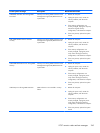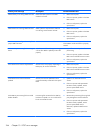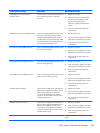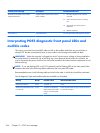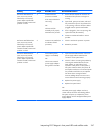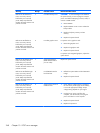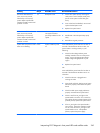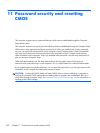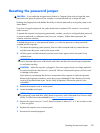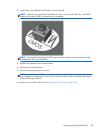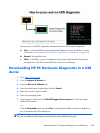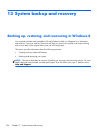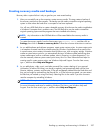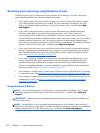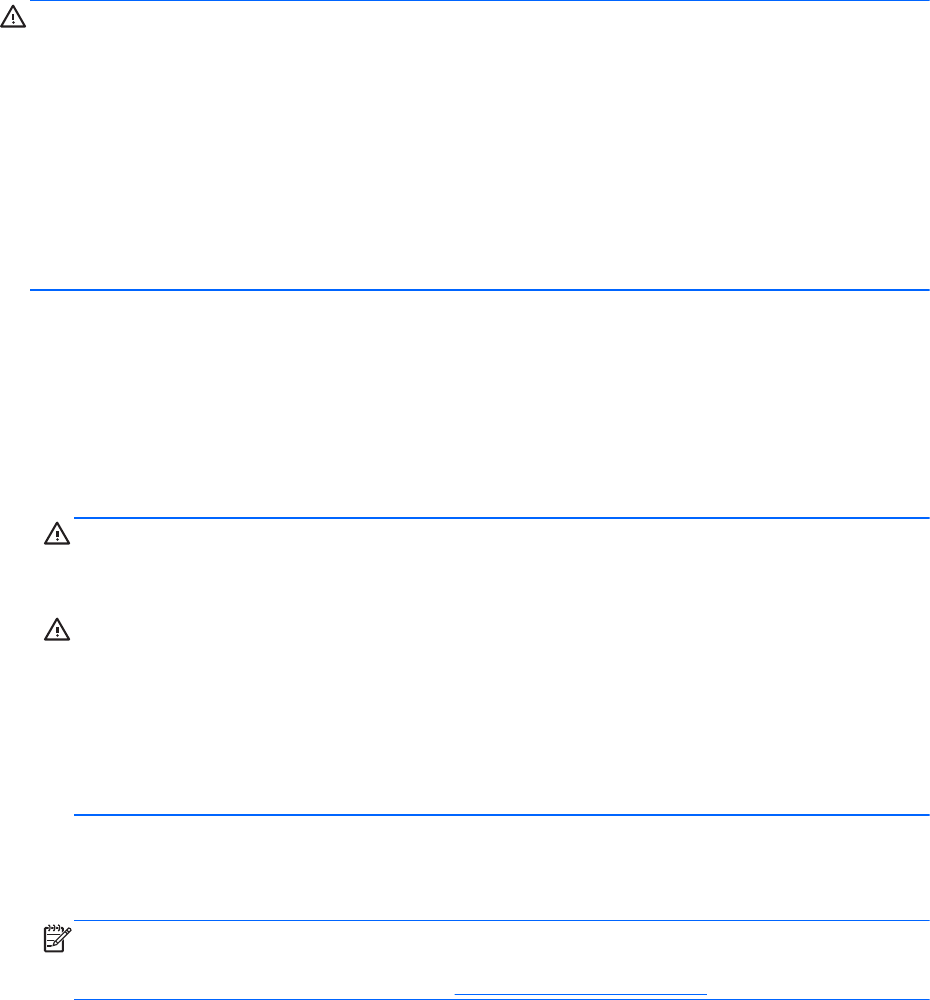
Resetting the password jumper
CAUTION: If you enable the stringent security feature in Computer Setup and you forget the setup
password or the power-on password, the computer is inaccessible and can no longer be used.
Enabling the stringent password disables the ability to reset the password by moving the jumper on the
system board.
If you lose or forget the password, the system board must be replaced. This scenario is not covered
under warranty.
To prevent the computer from becoming permanently unusable, record your configured setup password
or power-on password in a safe place away from your computer. Without these passwords, the
computer cannot be unlocked.
To disable the power-on or setup password features, or to clear the power-on or setup passwords,
complete the following steps:
1. Shut down the operating system properly, then turn off the computer and any external devices,
and disconnect the power cord from the power outlet.
2. With the power cord disconnected, press the power button again to drain the system of any
residual power.
WARNING! To reduce the risk of personal injury from electrical shock and/or hot surfaces, be
sure to disconnect the power cord from the wall outlet, and allow the internal system components
to cool before touching.
CAUTION: When the computer is plugged in, the power supply always has voltage applied to
the system board even when the unit is turned off. Failure to disconnect the power cord can result
in damage to the system.
Static electricity can damage the electronic components of the computer or optional equipment.
Before beginning these procedures, ensure that you are discharged of static electricity by briefly
touching a grounded metal object. See the Safety & Regulatory Information guide for more
information.
3. Remove the computer cover or access panel.
4. Locate the header and jumper.
NOTE: The password jumper is green so that it can be easily identified. For assistance locating
the password jumper and other system board components, see the Illustrated Parts & Service Map
(IPSM). The IPSM can be downloaded from
http://www.hp.com/support.
5. Remove the jumper from pins 1 and 2. Place the jumper on either pin 1 or 2, but not both, so that
it does not get lost.
6. Replace the computer cover or access panel.
7. Reconnect the external equipment.
Resetting the password jumper
251