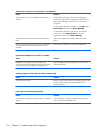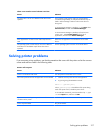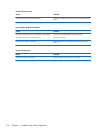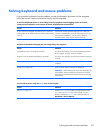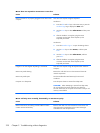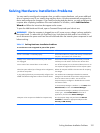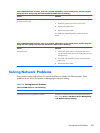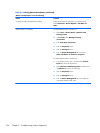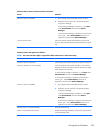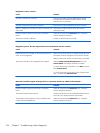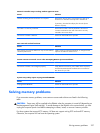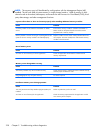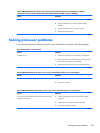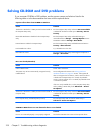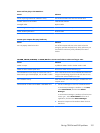Table 9-2 Solving Network Problems (continued)
Wake-on-LAN feature is not functioning.
Cause Solution
S5 Wake on LAN is disabled (some models). Enable the S5 Wake on LAN option in Computer Setup.
Select Advanced > Device Options > S5 Wake on
LAN.
Wake-on-LAN is not enabled. To enable Wake-on-LAN in Windows 7:
1. Select Start > Control Panel > Network and
Sharing Center.
2. Under Tasks, select Manage network
connections.
3. Click Local Area Connection.
4. Click the Properties button.
5. Click the Configure button.
6. Click the Power Management tab, then select
Allow this device to wake the computer.
To enable Wake-on-LAN in Windows 8:
1. From the Start screen, type c, and then select Control
Panel from the list of applications.
2. Select Network and Sharing Center, and then click
the Ethernet link next to the connection.
3. Click the Properties button.
4. Click the Configure button.
5. Click the Power Management tab, then enable the
appropriate Wake-on LAN option.
224 Chapter 9 Troubleshooting without diagnostics