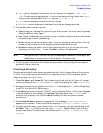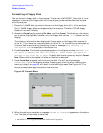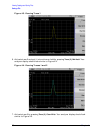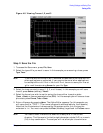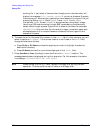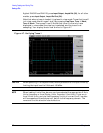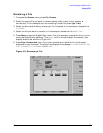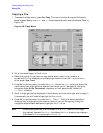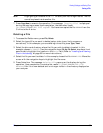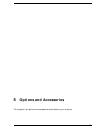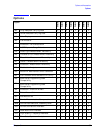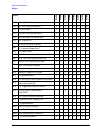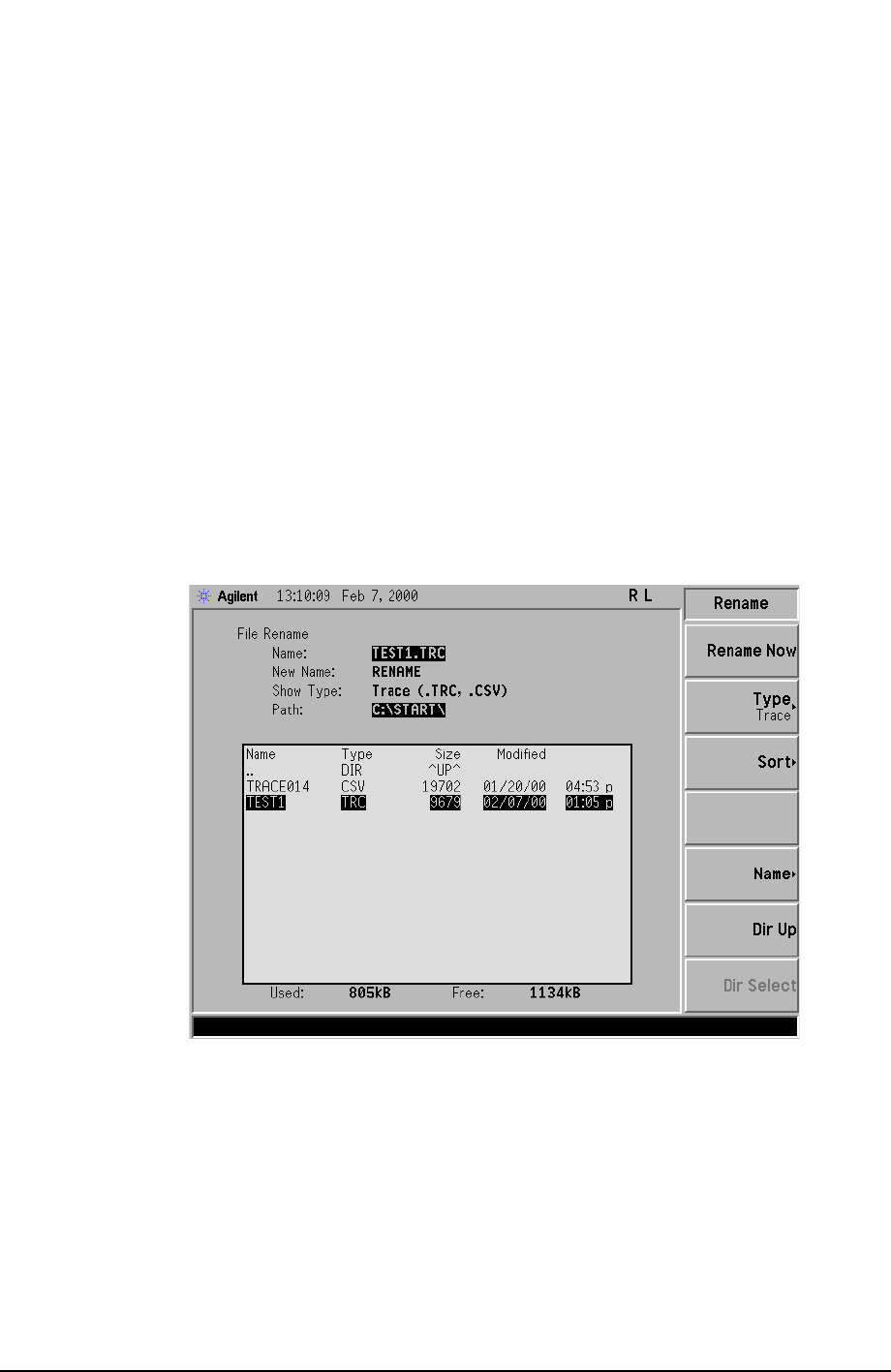
Chapter 4 63
Viewing Catalogs and Saving Files
Saving a File
Renaming a File
1. To access the Rename menu, press File, Rename.
2. Select the type of file you want to rename (setup, state, trace, limits, screens, or
corrections). In this example you are renaming a trace file; press
Type, Trace.
3. Select the drive and directory where your file is located. In this example, choose drive
C:\START.
4. Select the file you want to rename. In this example, choose the file TEST1.TRC.
5. Press
Name to open the Alpha Editor menu. For this example, rename the file to RENAME
using the Alpha Editor softkeys. (The Name: field is limited to eight characters.) Your
display should look similar to Figure 4-8.
6. Press
Enter, Rename Now: your file is now renamed and visible within the directory
displayed on your analyzer. The status line displays the message: C:\START\TEST1.TRC
file renamed to C:\START\RENAME.TRC.
Figure 4-8. Renaming a File