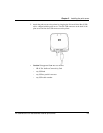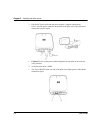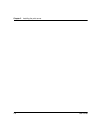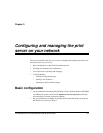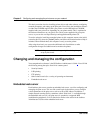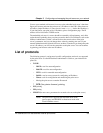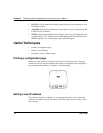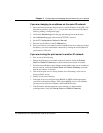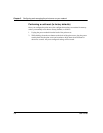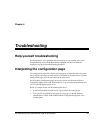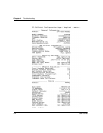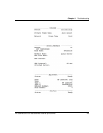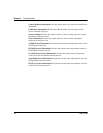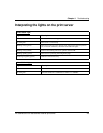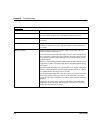HP Jetdirect en3700 fast ethernet external print server
3-5
Chapter 3
Configuring and managing the print server on your network
If you are changing to an address on the same IP network:
1. Open your browser and enter the print server’s current IP address as the URL. (You
may need to precede it with http://). If you don’t know the current IP address,
find it by printing a configuration page.
2. Click on the Networking tab in the page that then appears in the browser.
3. On the Networking page, make sure that TCP/IP is selected.
4. Set the IP Configuration Method to Manual.
5. Enter the new IP address in the IP Address box.
6. Since you will lose your connection to the embedded web server when you change
the address, you can re-establish the connection by entering the new IP address in
your browser’s URL field.
If you are moving the print server to another IP network:
1. First, do one of the following:
• Change the IP address to one usable on the new network: Verify the Subnet
Mask and Default Gateway are usable with the new network, or fix them.
• Erase the current IP address and configure another address after you are installed on
the new network. Verify the Subnet Mask and Default Gateway are usable
with the new address, or fix them.
2. Then reset the print server to factory defaults. See “Performing a cold reset (to
factory defaults)” below.
3. Finally, do one of the following:
• If the print server was configured using BOOTP or DHCP, edit the appropriate
system files with updated settings. If the current BOOTP server is not reachable,
you may need to locate and configure a different BOOTP server.
• If the IP address and other parameters were manually set, then manually
reconfigure them. Verify the Subnet Mask and Default Gateway.