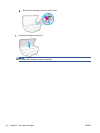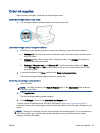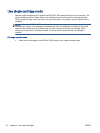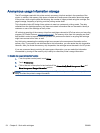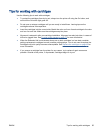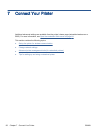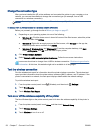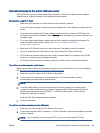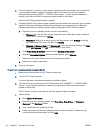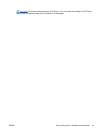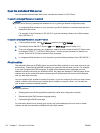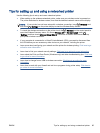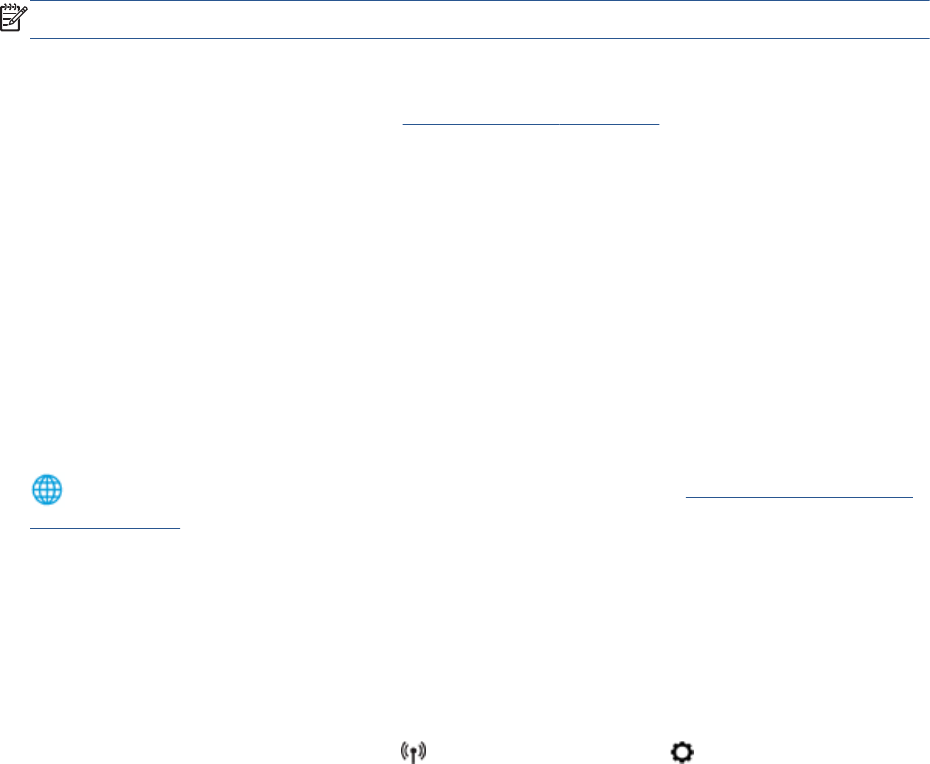
Change the connection type
After you have installed the HP printer software and connected the printer to your computer or to a
network, you can use the software to change the connection type (for example, from a USB
connection to a wireless connection).
NOTE: Connecting an Ethernet cable turns off the wireless capability of the printer.
To change from a USB connection to a wireless network (Windows)
Before you proceed, go through the list at
Before you begin on page 57.
1. Depending on your operating system, do one of the following:
●
Windows 8.1: Click the down arrow in lower left corner of the Start screen, select the printer
name, and then click Utilities.
●
Windows 8: Right-click an empty area on the Start screen, click All Apps on the app bar,
select the printer name, and then click Utilities.
●
Windows 7, Windows Vista, and Windows XP: From the computer desktop, click Start,
select All Programs, click HP, click the folder of your printer.
2. Click Printer Setup & Software.
3. Select Convert a USB connected printer to wireless. Follow the on-screen instructions.
Learn more about how to change from a USB to wireless connection. Click here to go online for
more information. At this time, this website might not be available in all languages.
Test the wireless connection
Print the wireless test report for information about the printer wireless connection. The wireless test
report provides information about the printer status, hardware (MAC) address, and IP address. If the
printer is connected to a network, the test report displays details about the network settings.
To print the wireless test report
1.
From the printer control panel, touch
(Wireless), and then touch (Settings).
2. Touch Print Reports
3. Touch Wireless Test Report.
Turn on or off the wireless capability of the printer
The blue Wireless light on the printer control panel is lit when the wireless capability of the printer is
on.
1. From the printer control panel, touch Setup and then touch Network Setup.
2. Touch Wireless Settings.
3. Touch Wireless to turn it on or off.
58 Chapter 7 Connect Your Printer ENWW