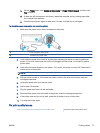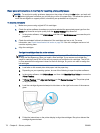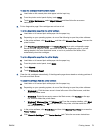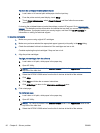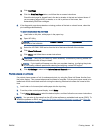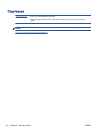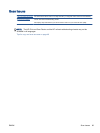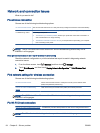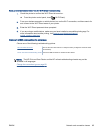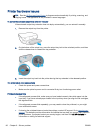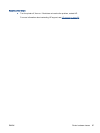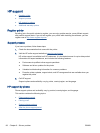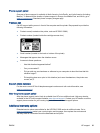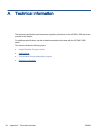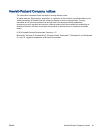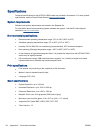Read general instructions in the Help for Wi-Fi Direct troubleshooting
1. Check the printer to confirm that Wi-Fi Direct is turned on:
▲
From the printer control panel, touch
(Wi-Fi Direct).
2. From your wireless computer or mobile device, turn on the Wi-Fi connection, and then search for
and connect to the Wi-Fi Direct name of your printer.
3. Enter the Wi-Fi Direct password when prompted.
4. If you are using a mobile device, make sure you have installed a compatible printing app. For
more information about mobile printing, visit
www.hp.com/global/us/en/eprint/
mobile_printing_apps.html.
Convert USB connection to wireless
Choose one of the following troubleshooting options.
HP Print and Scan Doctor The HP Print and Scan Doctor is a utility that will try to diagnose and fix the issue
automatically.
Use an HP online troubleshooting wizard Convert a USB connection to wireless or Wi-Fi Direct.
NOTE: The HP Print and Scan Doctor and the HP online troubleshooting wizards may not be
available in all languages.
Change the connection type on page 58
ENWW Network and connection issues 85