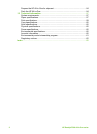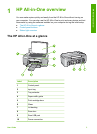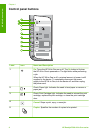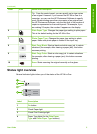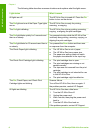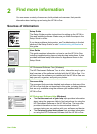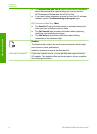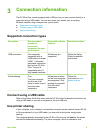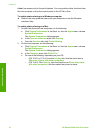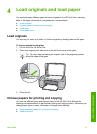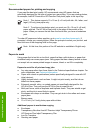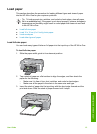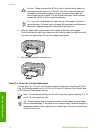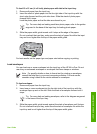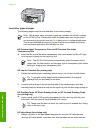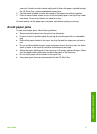client, has access only to the print features. You must perform other functions from
the host computer or from the control panel on the HP All-in-One.
To enable printer sharing on a Windows computer
➔
Refer to the user guide that came with your computer or see the Windows
onscreen Help.
To enable printer sharing on a Mac
1. On both the client and host computers, do the following:
a. Click System Preferences in the Dock, or, from the Apple menu, choose
System Preferences.
The System Preferences dialog appears.
b. In the Internet & Network area, click Sharing.
c. From the Services tab, click Printer Sharing.
2. On the host computer, do the following:
a. Click System Preferences in the Dock, or, from the Apple menu, choose
System Preferences.
The System Preferences dialog appears.
b. In the Hardware area, click Print & Fax.
c. Do one of the following, depending on your OS:
• (OS 10.2.8 or 10.3.x) From the Printing tab, click the check box to
Share my printers with other computers.
• (OS 10.4.x) Click Sharing, click the check box to Share this printer
with other computers, and then select the printer to share.
Chapter 3
10
HP Deskjet F300 All-in-One series
Connection information