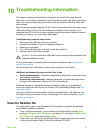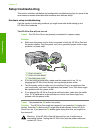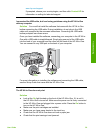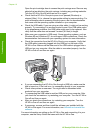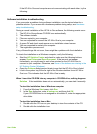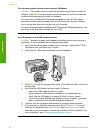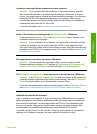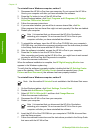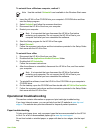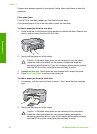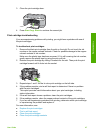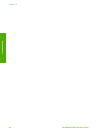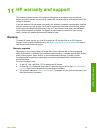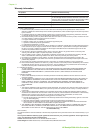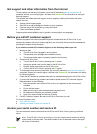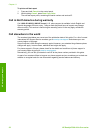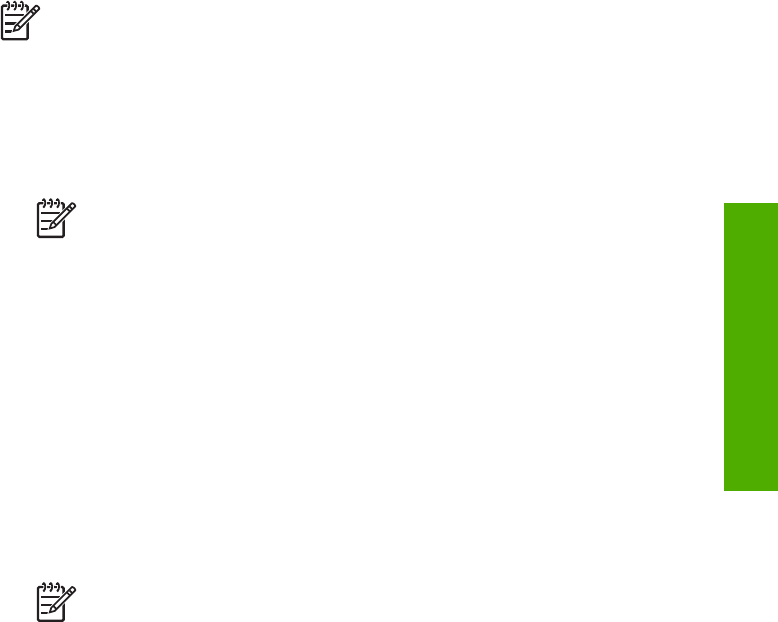
To uninstall from a Windows computer, method 3
Note Use this method if Uninstall is not available in the Windows Start menu.
1. Insert the HP All-in-One CD-ROM into your computer’s CD-ROM drive and then
start the Setup program.
2. Select Uninstall and follow the onscreen directions.
3. Disconnect the HP All-in-One from your computer.
4. Restart your computer.
Note It is important that you disconnect the HP All-in-One before
restarting your computer. Do not connect the HP All-in-One to your
computer until after you have reinstalled the software.
5. Start the Setup program for the HP All-in-One again.
6. Select Reinstall.
7. Follow the onscreen instructions and the instructions provided in the Setup Guide
that came with the HP All-in-One.
To uninstall from a Mac
1. Disconnect the HP All-in-One from your Mac.
2. Double-click the Applications:Hewlett-Packard folder.
3. Double-click HP Uninstaller.
Follow the onscreen instructions.
4. After the software is uninstalled, disconnect the HP All-in-One, and then restart
your computer.
Note It is important that you disconnect the HP All-in-One before
restarting your computer. Do not connect the HP All-in-One to your
computer until after you have reinstalled the software.
5. To reinstall the software, insert the HP All-in-One CD-ROM into your computer’s
CD-ROM drive.
6. On the desktop, open the CD-ROM and then double-click HP All-in-One Installer.
7. Follow the onscreen instructions and the instructions provided in the Setup Guide
that came with the HP All-in-One.
Operational troubleshooting
This section contains information on paper and print cartridge troubleshooting.
If you have Internet access, you can get help from the HP website at www.hp.com/
support. The website also provides answers to frequently asked questions.
Paper troubleshooting
To help avoid paper jams, only use paper types that are recommended for the HP All-
in-One. For a list of recommended papers go to www.hp.com/support.
Do not load curled or wrinkled paper, or paper with bent or torn edges, into the input
tray.
User Guide
45
Troubleshooting